We’ve upgraded Flash Signature (our optional digital letter signature and digital notarization feature) to be more flexible, visible, and easier to manage. With this enhancement, you can save time by updating your flash signature(s) on your own using ADP SmartCompliance® without needing to contact us. Not using Flash yet? No problem! You can opt in by following the instructions below.
Below, you’ll find steps for:
BEFORE STARTING! Skip this section if you’ve already opted in for Flash signature and notary.
To opt in to Flash Signatures from the ADP SmartCompliance® homepage:
“As a third-party service provider, ADP does not sign or notarize court-filed notifications (CFNs or letters) for clients in its own name. Instead, ADP offers you the options of having ADP apply or “flash” digital images of your authorized signer’s signature and your notary’s signature and stamp onto your CFNs. ADP is not responsible for the design or compliance of Flash Signatures and makes no representations, warranties or determinations regarding the compliance of the use of Flash Signatures on CFNs. To the extent you elect to use Flash Signatures on your CFNs, you are responsible for ensuring that such signatures are, in your company’s view, consistent with your company’s compliance requirements, and that you thoroughly research each state’s notarization requirements (including the requirements of the state in which the notary is licensed) with your legal department before deciding to proceed with the flashing of notary signature(s) and stamp information.”
If you agree, select Opt in for Flash Signatures and click Opt in Flash Signatures. This kicks off additional required steps you will need to complete before you are opted in to Flash Signatures. These steps include uploading and approving your digital, aka flash signatures, confirming your authorizations, reviewing and approving the court-filed notifications you designate ADP to use your flash signatures on, and accepting acknowledgements and a legal disclaimer. If you are setting up the notary Flash signature feature, it is also recommended that your authorized signer and notary manually sign a printed copy of each sample court-filed notification available in SmartCompliance in each other’s physical presence when implementing the feature.
Click the Flash Signature tile on the Wage Garnishments homepage (as seen in screenshot below).
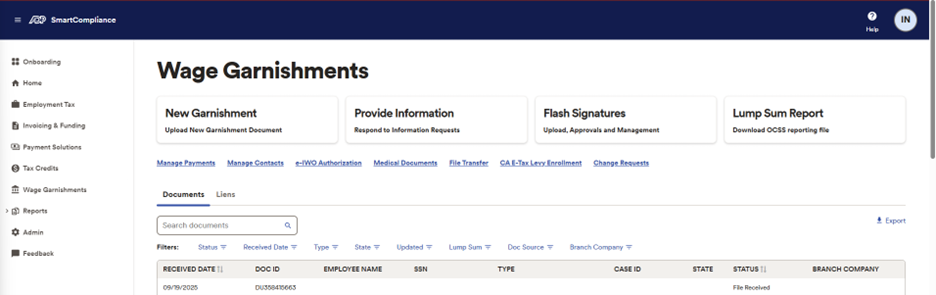
Next, choose the appropriate Site ID for the list of Court-Filed Notification (CFN or letters) templates you wish to have ADP use your Flash signatures on, along with Flash and Notary indicators. You can also use the State filter to further narrow your search.
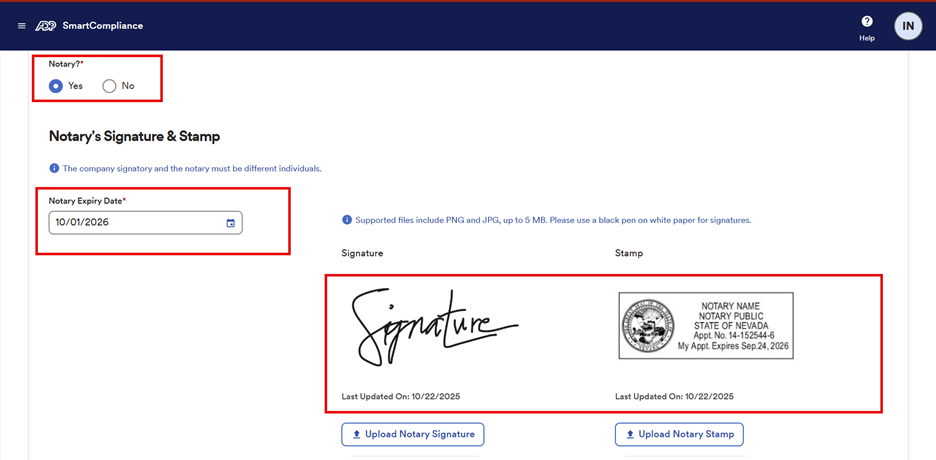
To view your current Flash and Notary signatures, click the View Signature button (as seen below).
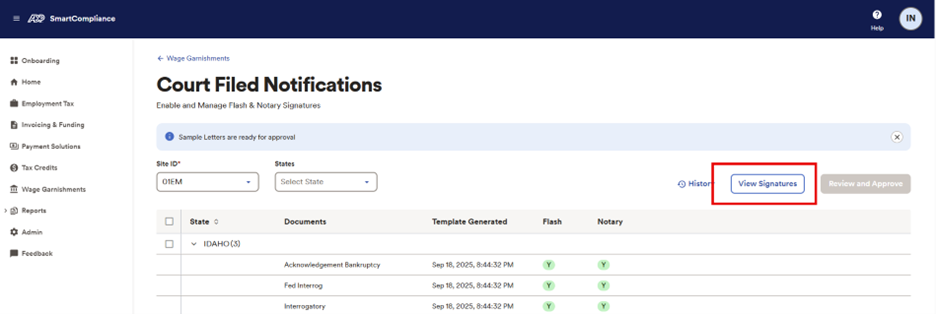
Your current Flash, Notary, and Return Address details will display, and by clicking the Edit button (as seen below), you can update all three:

For Flash Signature: You can update the authorized signer’s full name and title, upload the new authorized signer’s signature, or auto-generate it using the first and last name. In case of a signature error, use the trash icon to delete it and then re-upload the signature.

For Notary Signature: You can update your settings to utilize, with additional steps, the optional Flash notary signature feature, or if you currently use the feature and no longer want to use it, you can update your settings to opt-out of it. You can also update your existing Flash notary signature and stamp, as well as set the notary expiry date (see below).
To the extent you elect to use notary flash signature and stamp on your CFNs, it is important that you thoroughly research each state’s notarization requirements (including the requirements of the state in which the notary is licensed) with your legal department before deciding to proceed with the flashing of notary signature(s) and stamp information. To assist with such requirements, a sample of each CFN template is available on ADP SmartCompliance®. Please have your authorized signer and notary manually sign and notarize these samples in each other’s physical presence and retain copies of these forms.
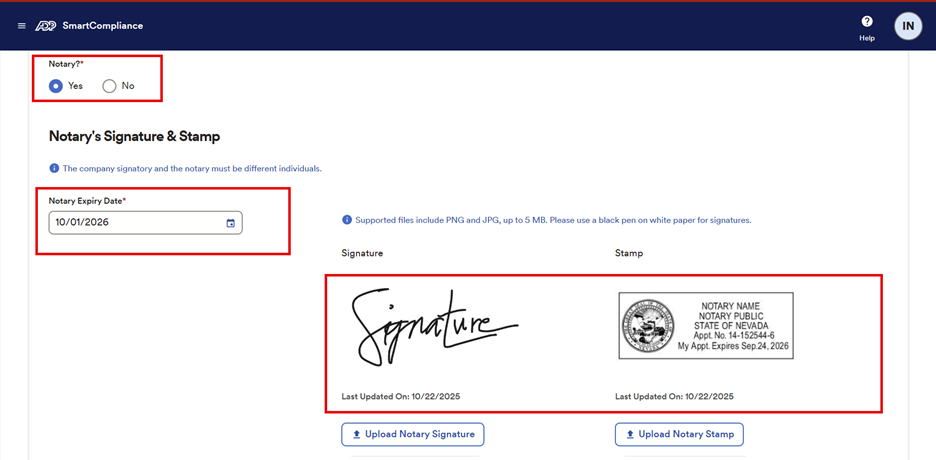
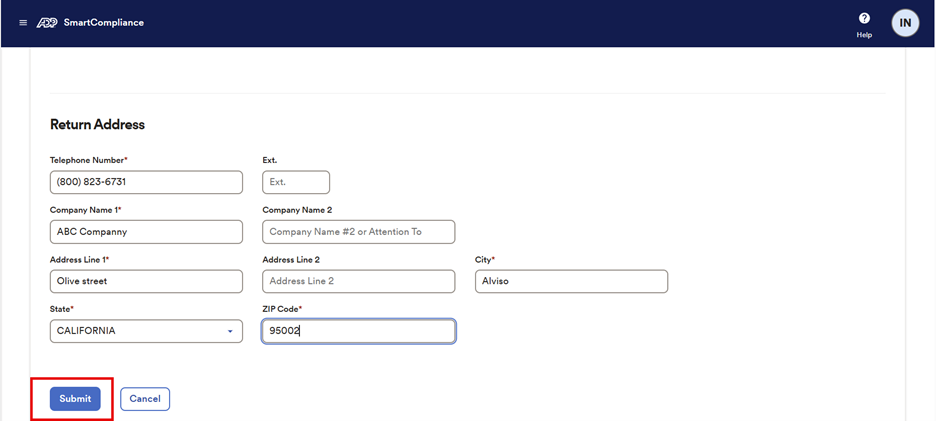
After updating information, navigate to the top and click
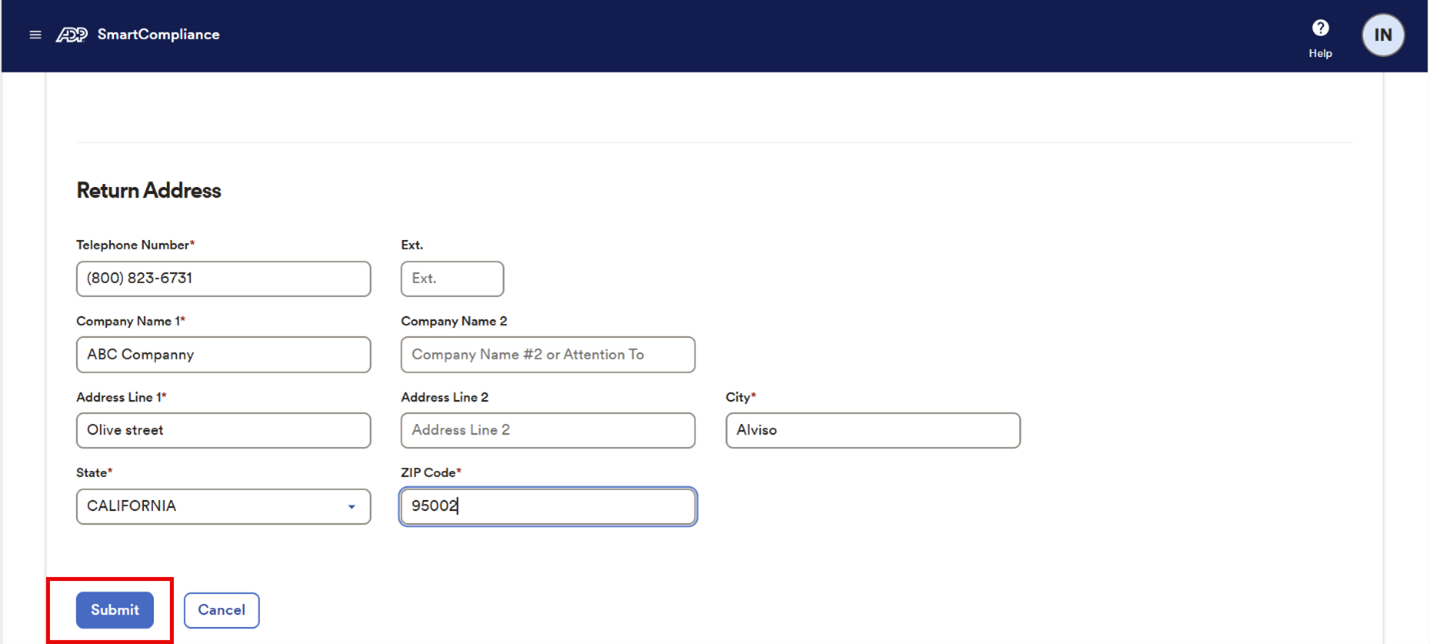
NOTE: It can take up to 10 minutes for the sample templates to generate.
When you make changes to your Flash signatures, you need to provide authorization to ADP to utilize the new signatures in conjunction with your court-filed notifications (CFNs or letters), and review and approve the legal sufficiency of the CFN templates ADP will use for your letters. You’ll need to select each state you want to use Flash signatures with and approve the associated template(s). Click Review and Approve (as seen in screenshot below).
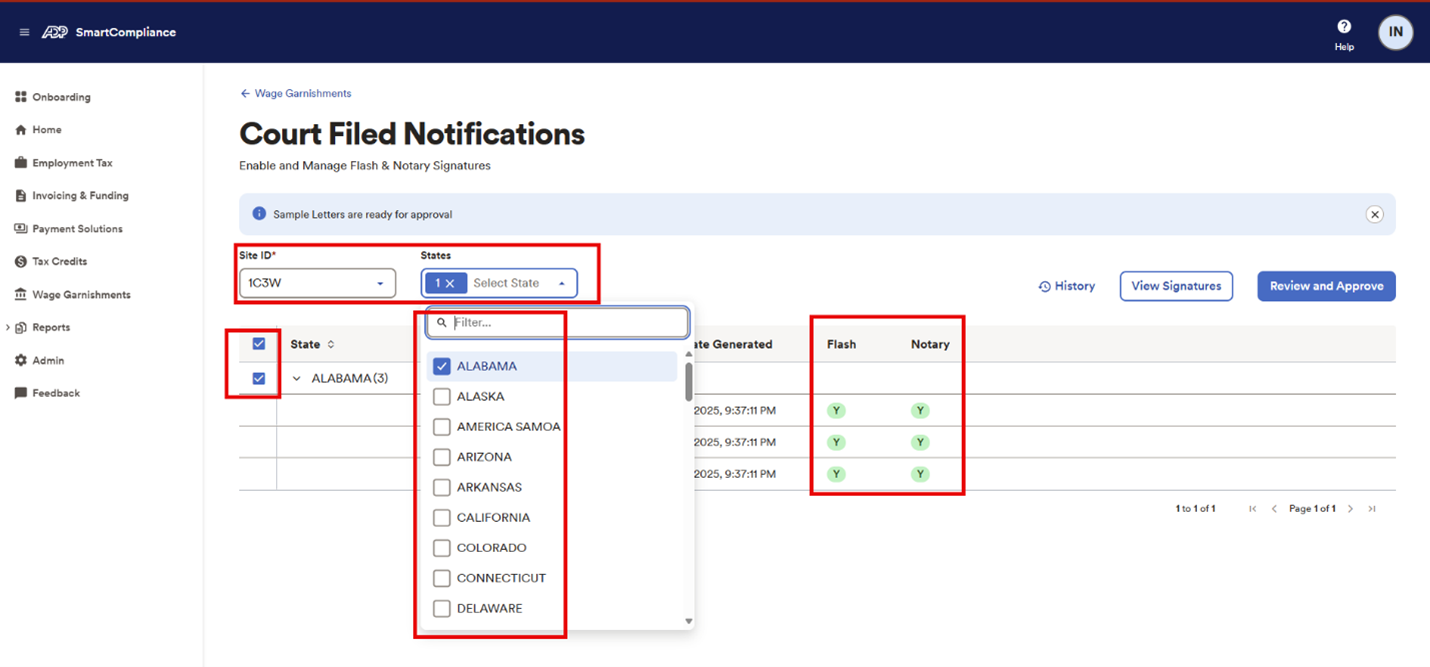
Using the left side toggle or the navigation arrows, you can view all the sample letters, review disclaimers and acknowledgment(s) and provide the appropriate consent to use the signature for system-generated letters (as seen in the next two screenshots).
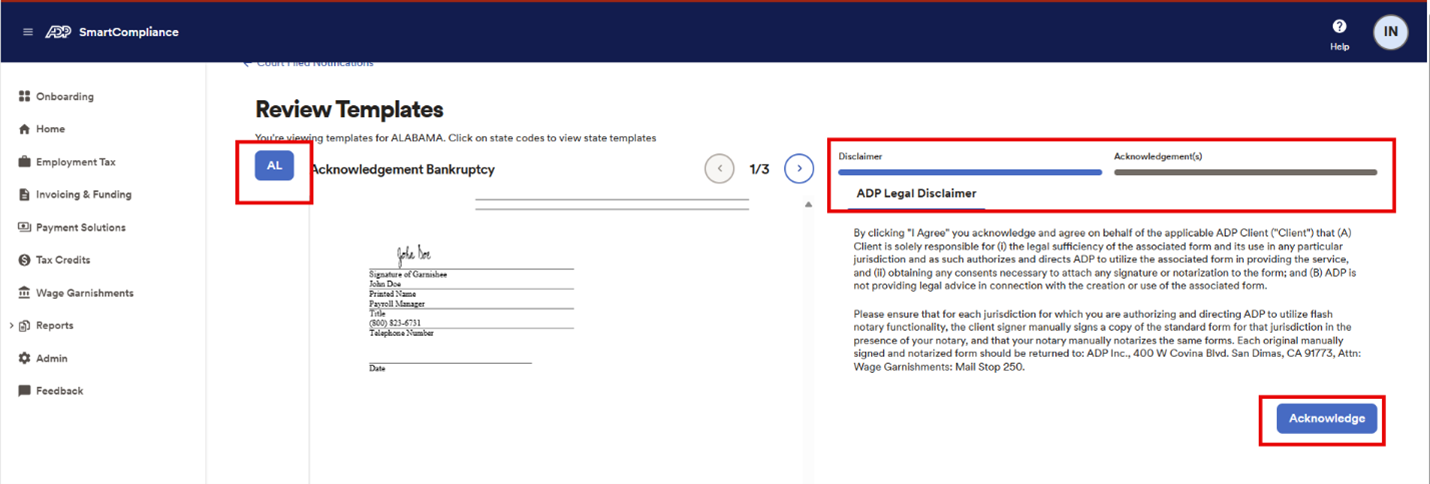
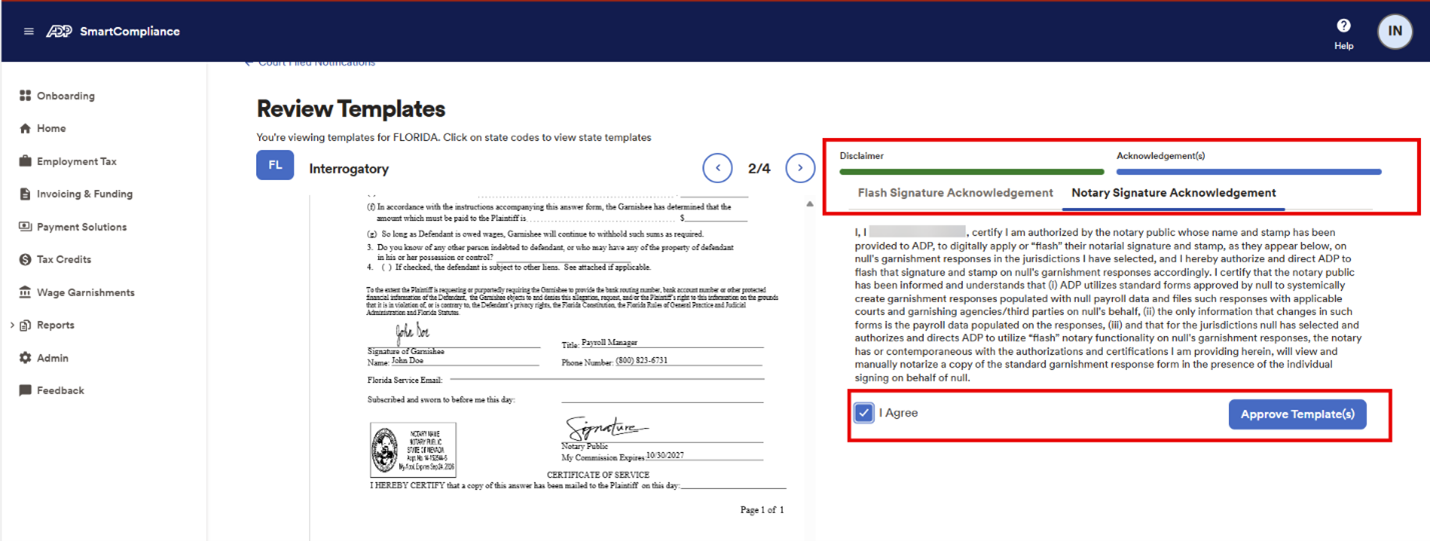
You can also view your Flash Signature history by selecting the SiteID and clicking the History button (as seen in screenshot below).
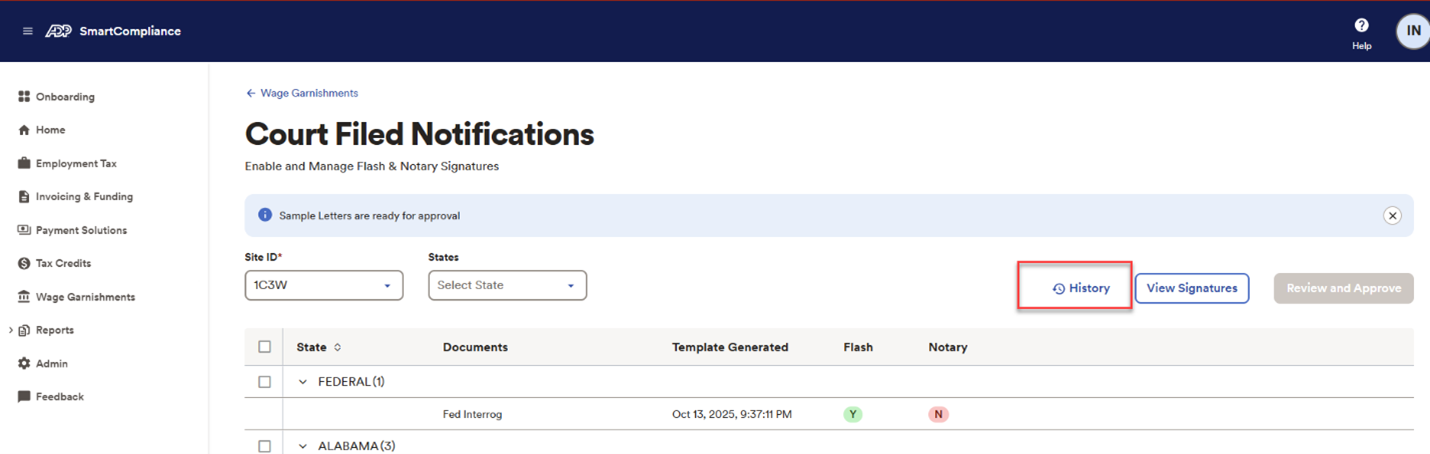
The View Image button also allows you to view the sample template generated with the corresponding flash signature (as seen below).
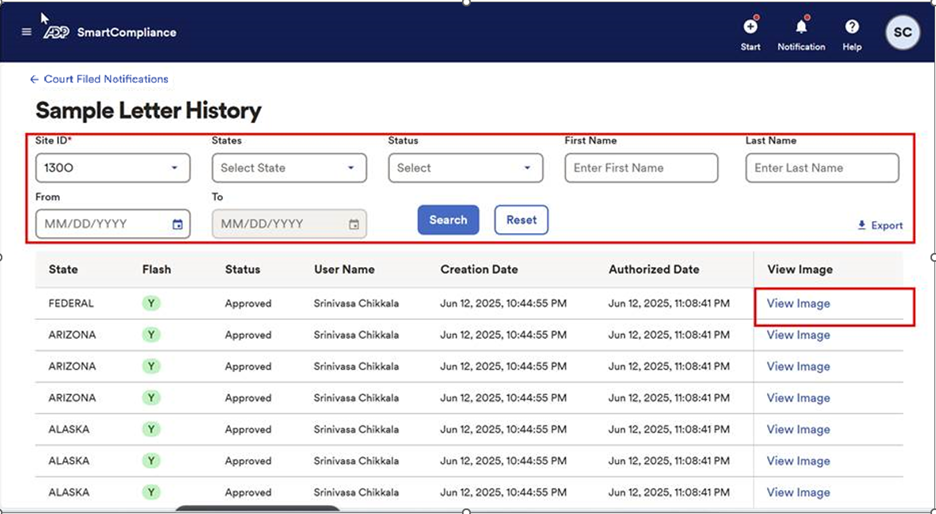
If you’ve previously set up flash signatures and notary stamps for court-filed notifications and no longer wish to utilize these features, follow these steps in ADP SmartCompliance:
NOTE: If you opt out of Flash Signature, ADP will provide CFN worksheets populated with data on ADP SmartCompliance and you will be responsible for reviewing, modifying as needed, signing, notarizing where appliable, and filing CFNs.
This enhancement allows you to request and submit lien updates online, providing a more streamlined approach for managing your wage garnishment lien requests.
Self-service functionality reduces your administrative burden and saves time by allowing you to:
HR Practitioner
The HR Practitioner will be able to:
Admin
The Admin will be able to:
Raising a Change Request:
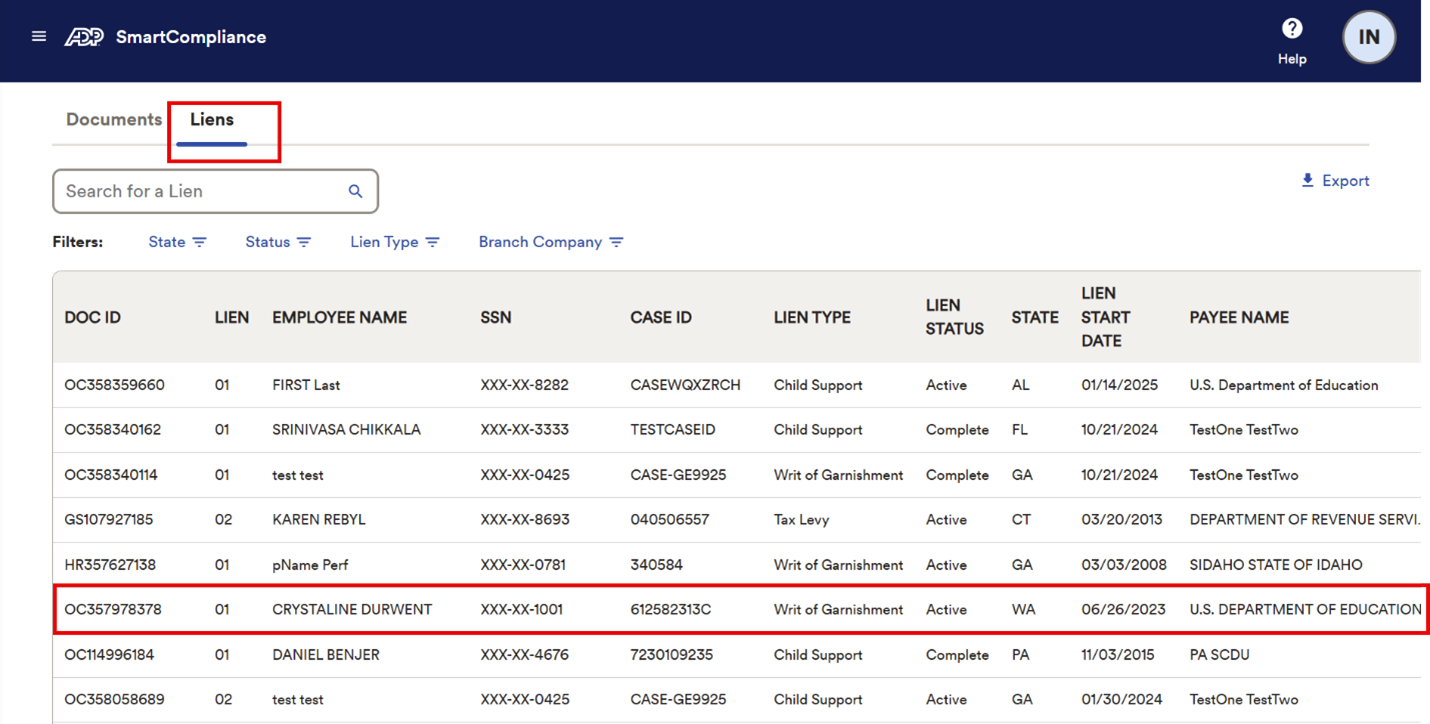
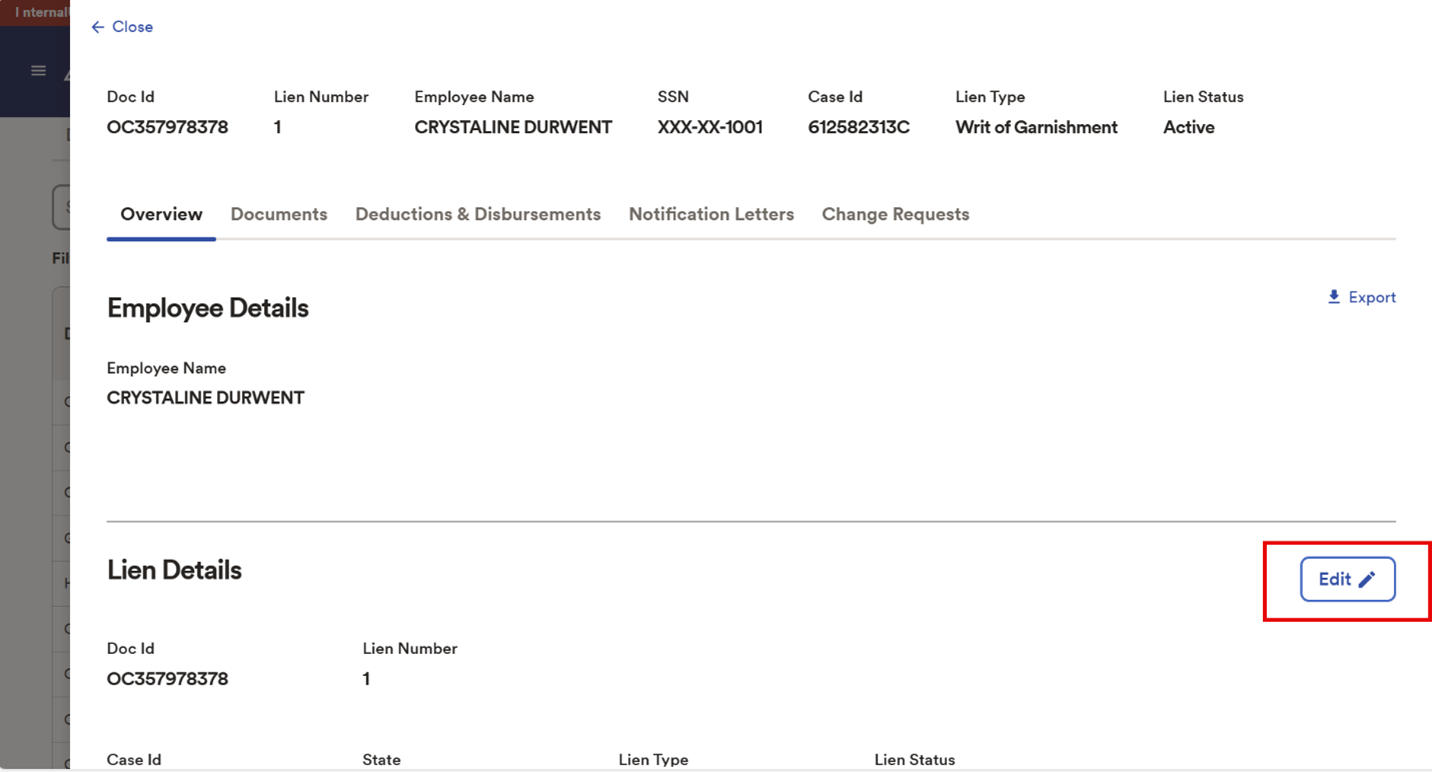
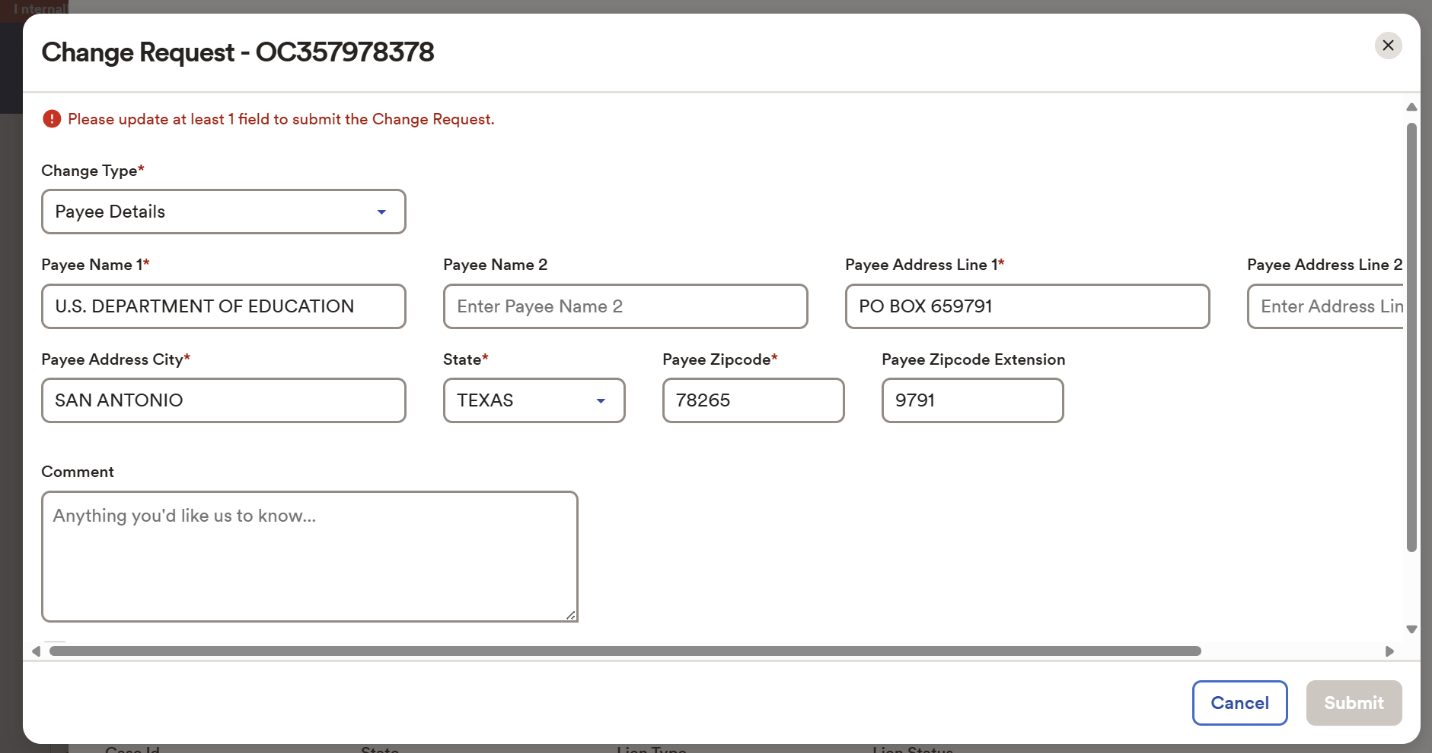
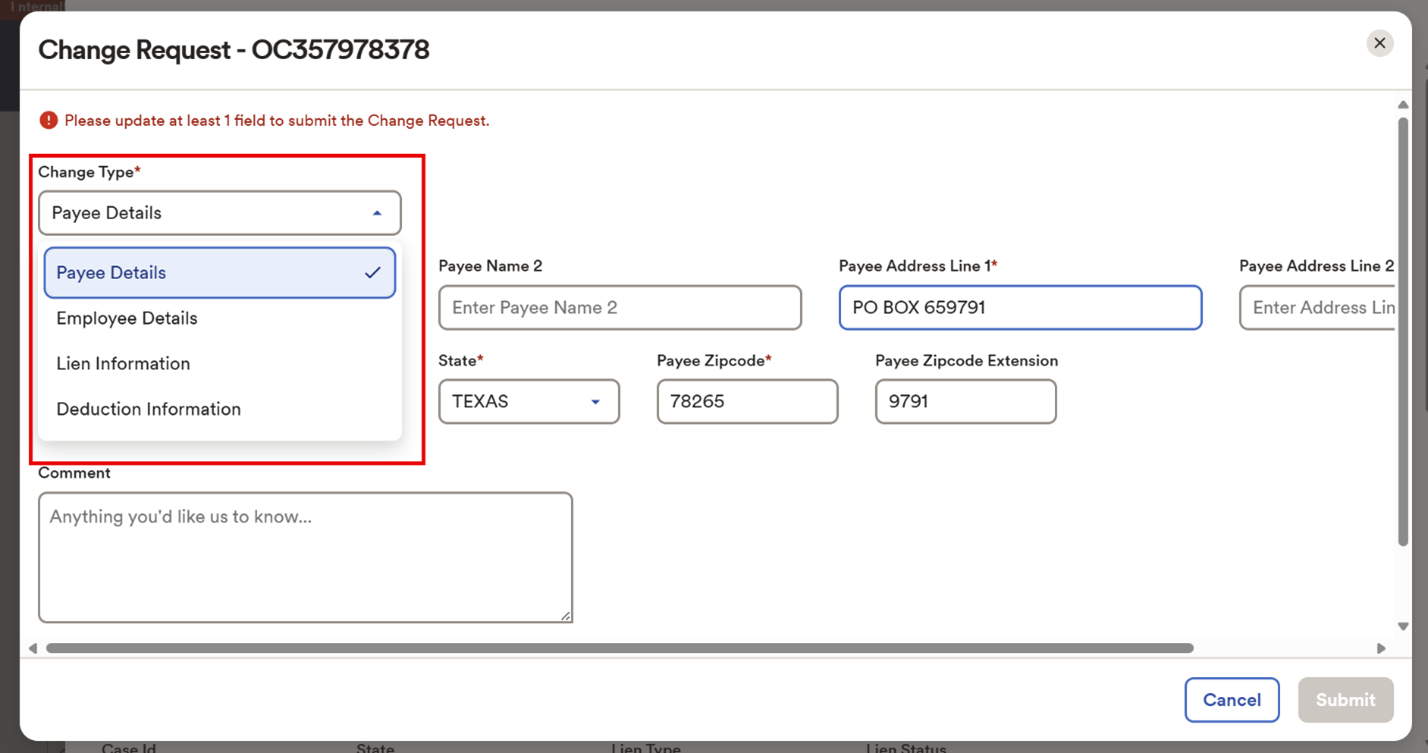
The current values are pre-populated to make it easier for the user to view and edit. All fields can be edited, however, fields with an asterisk* are mandatory.
Payee Details
Employee Details
Lien Information
Deduction Information
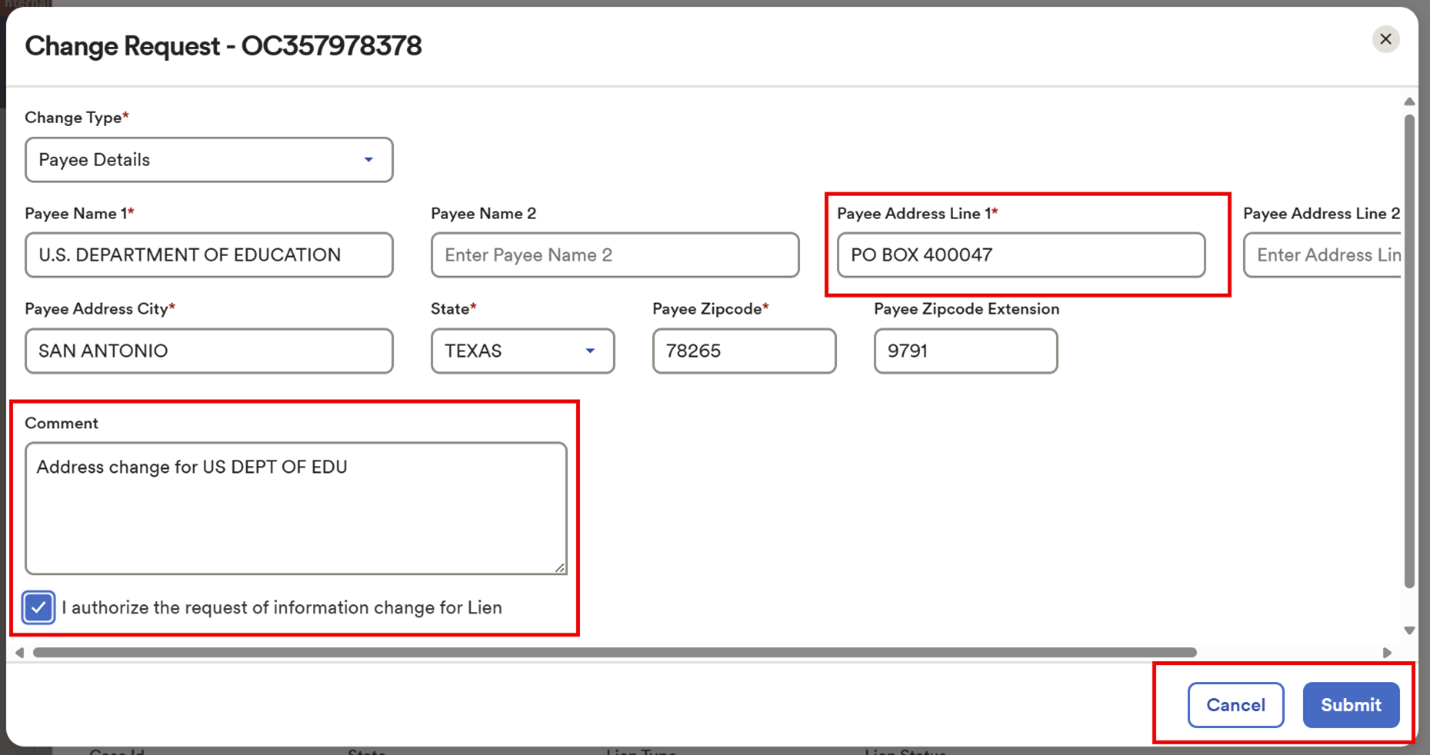
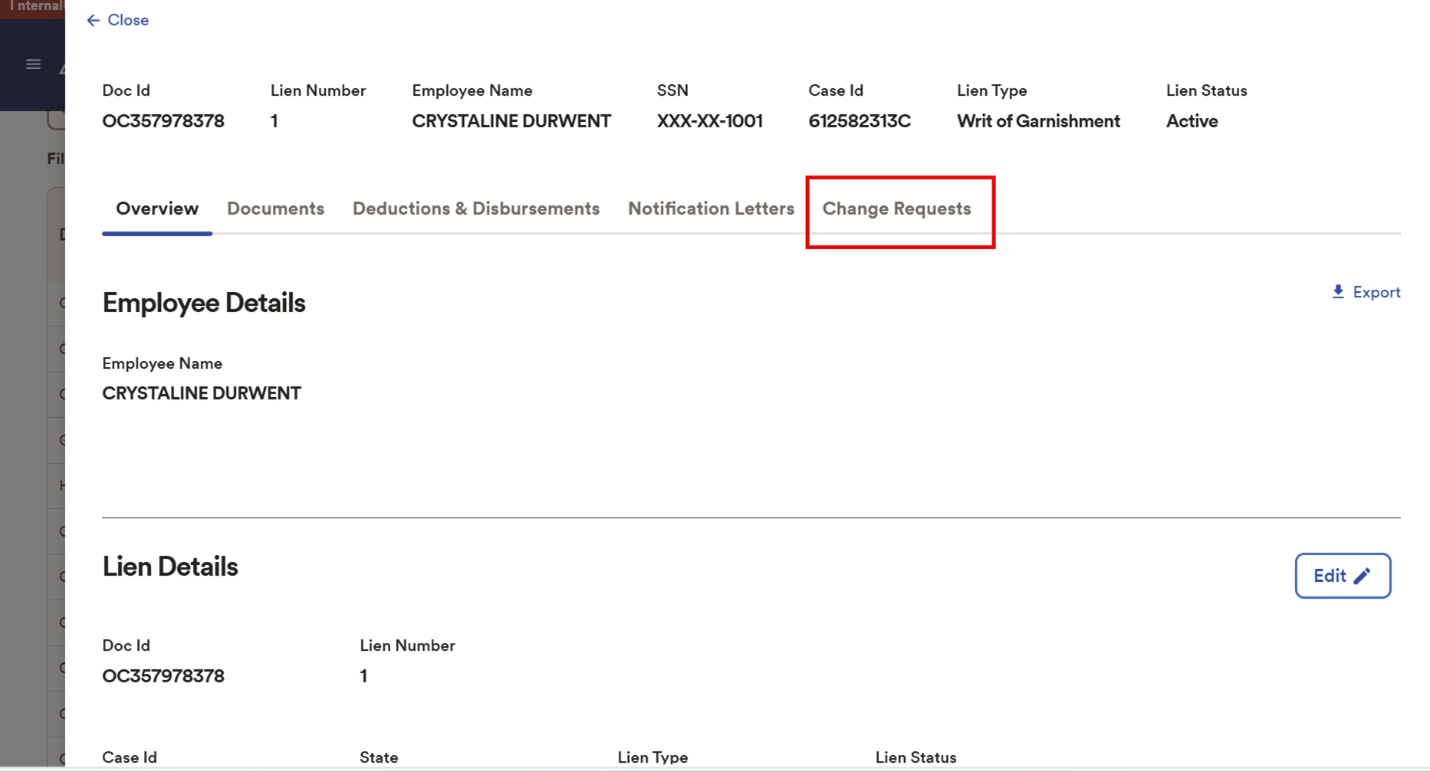
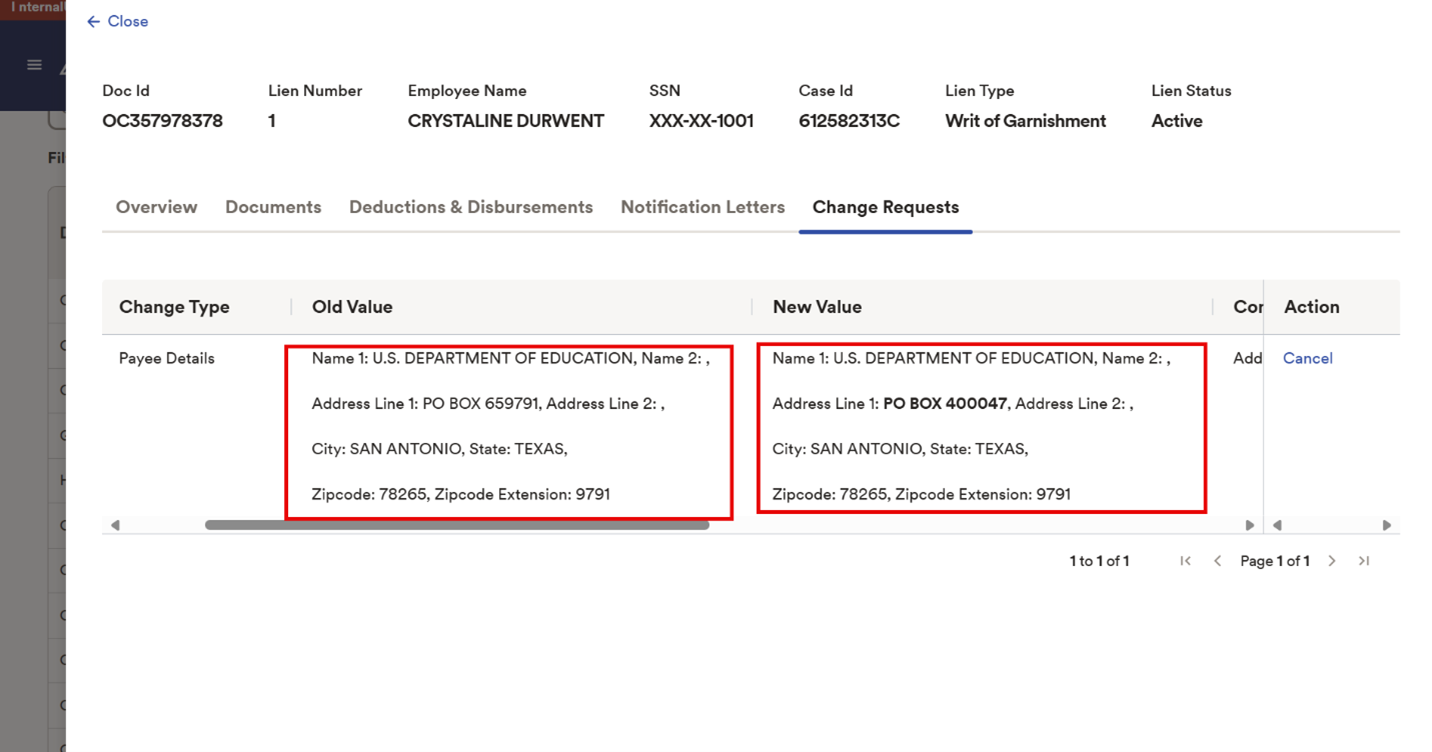
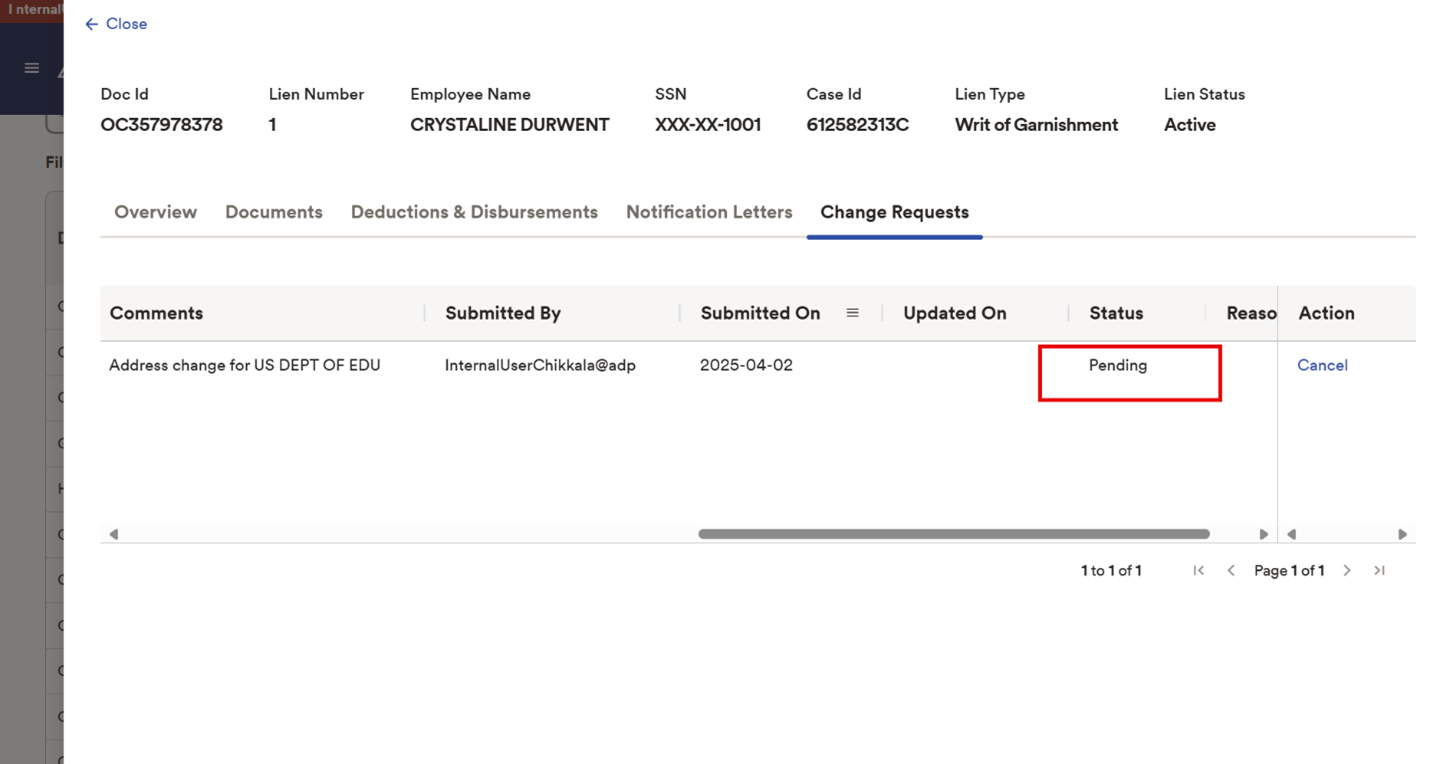
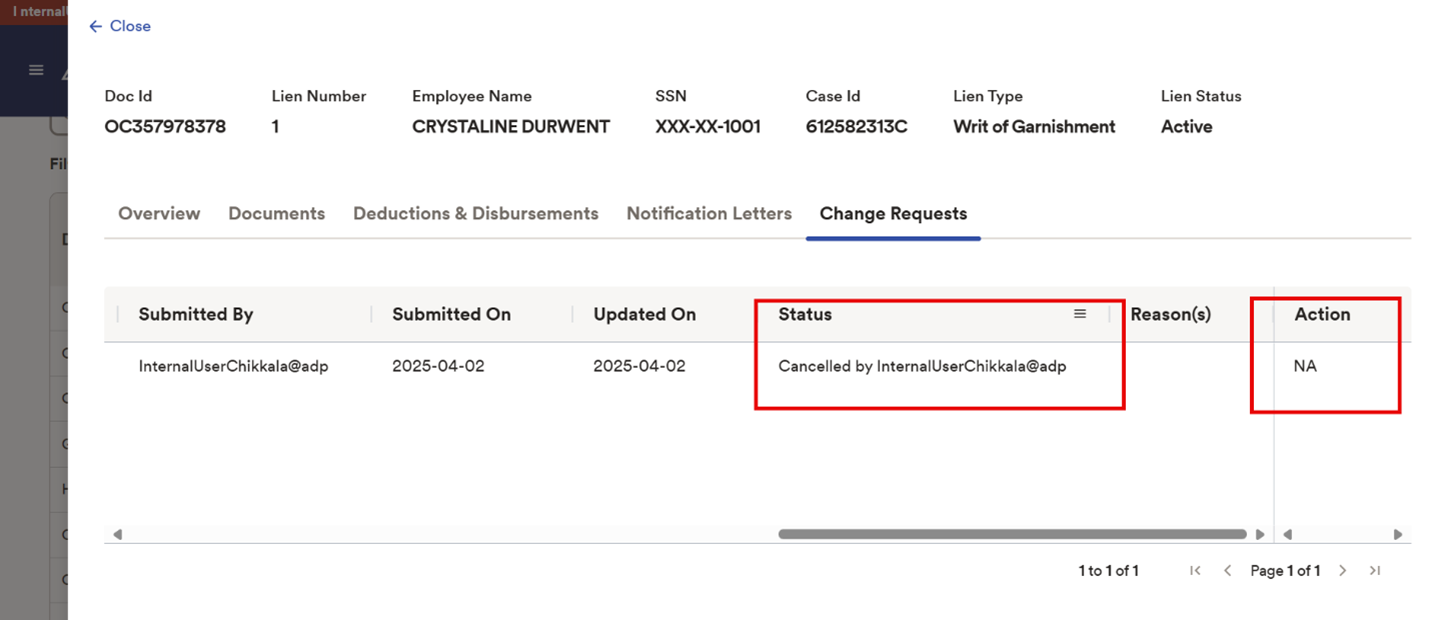
For Admin Users/Consolidated View:
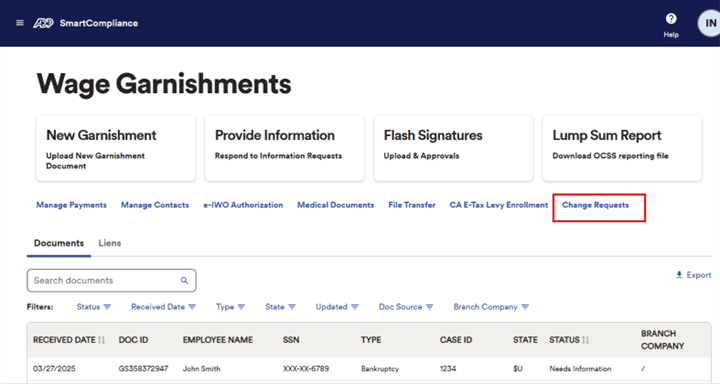
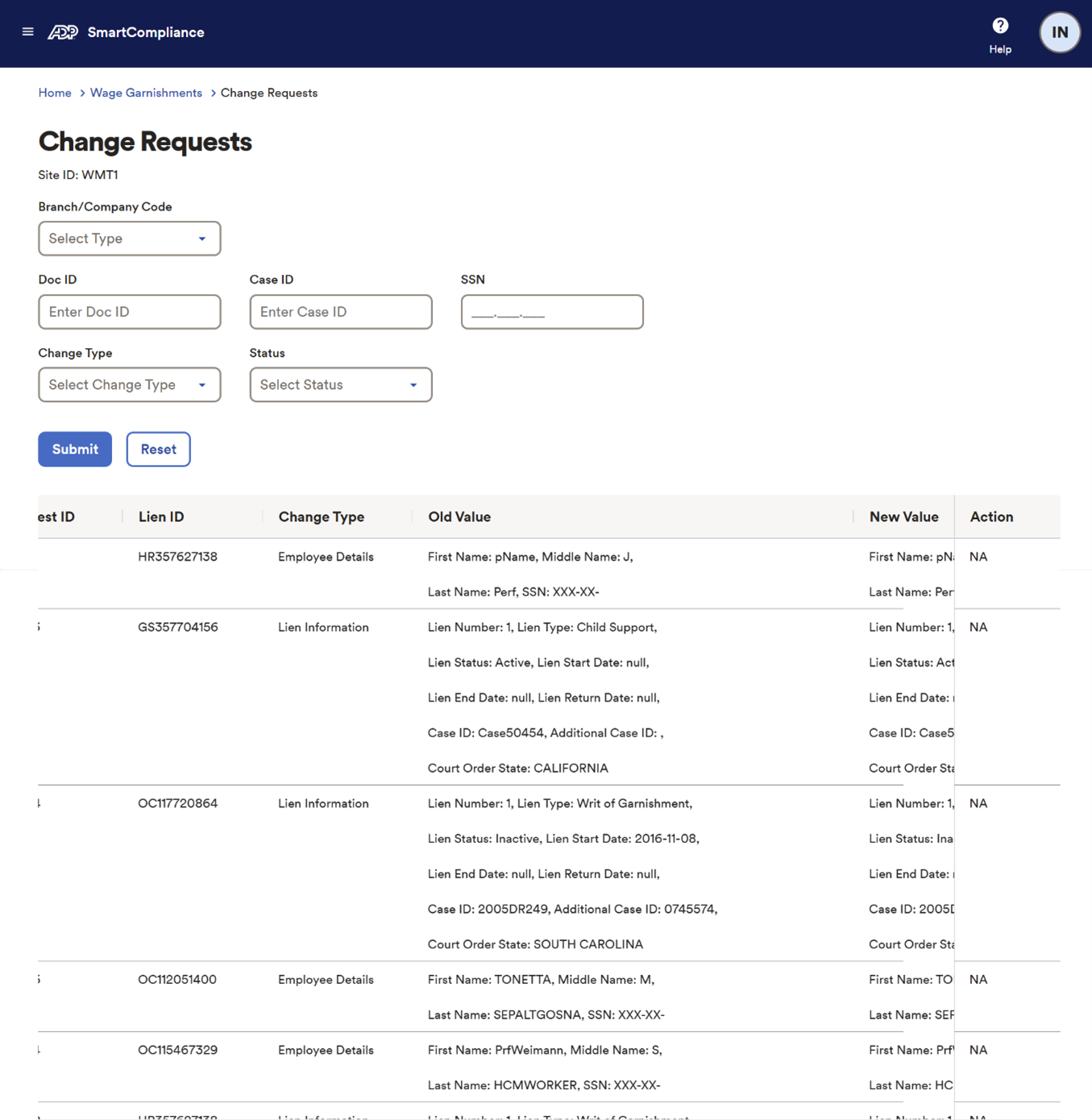
User Access & Permissions
When adding a new user, the administrator will need to locate the profile settings and provide access to the new user in order to raise a Change Request. By default, all users will have view only access.
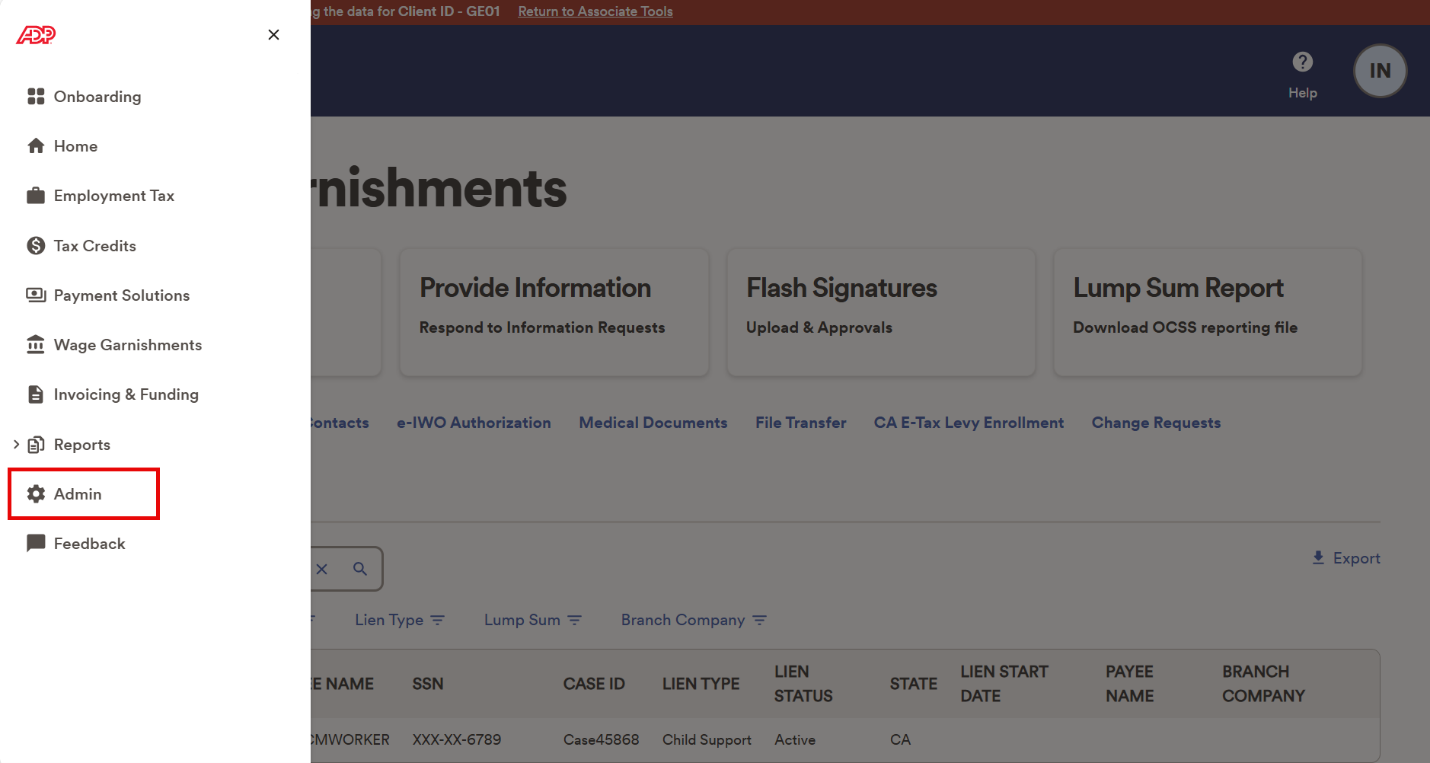
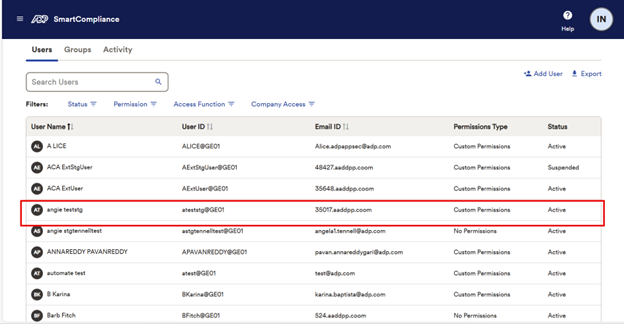
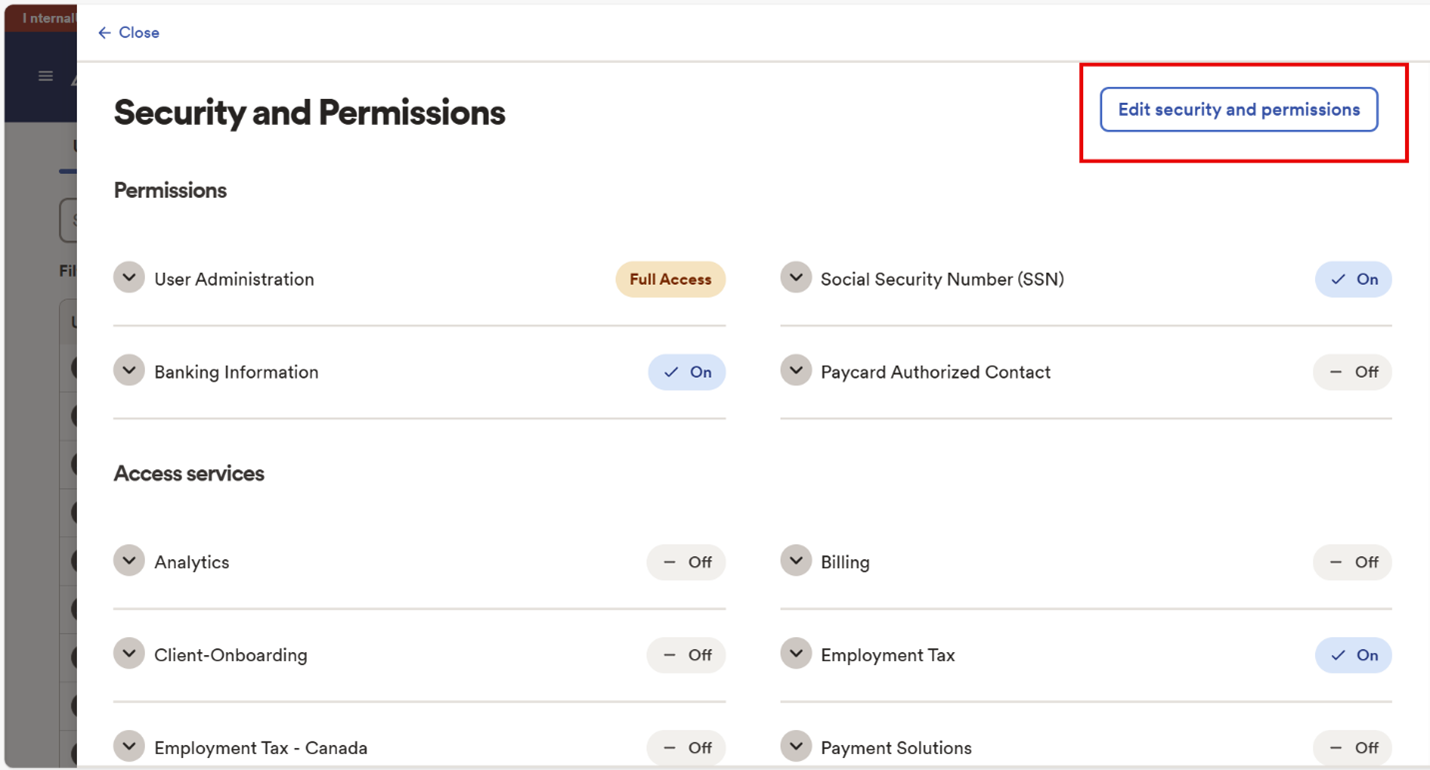
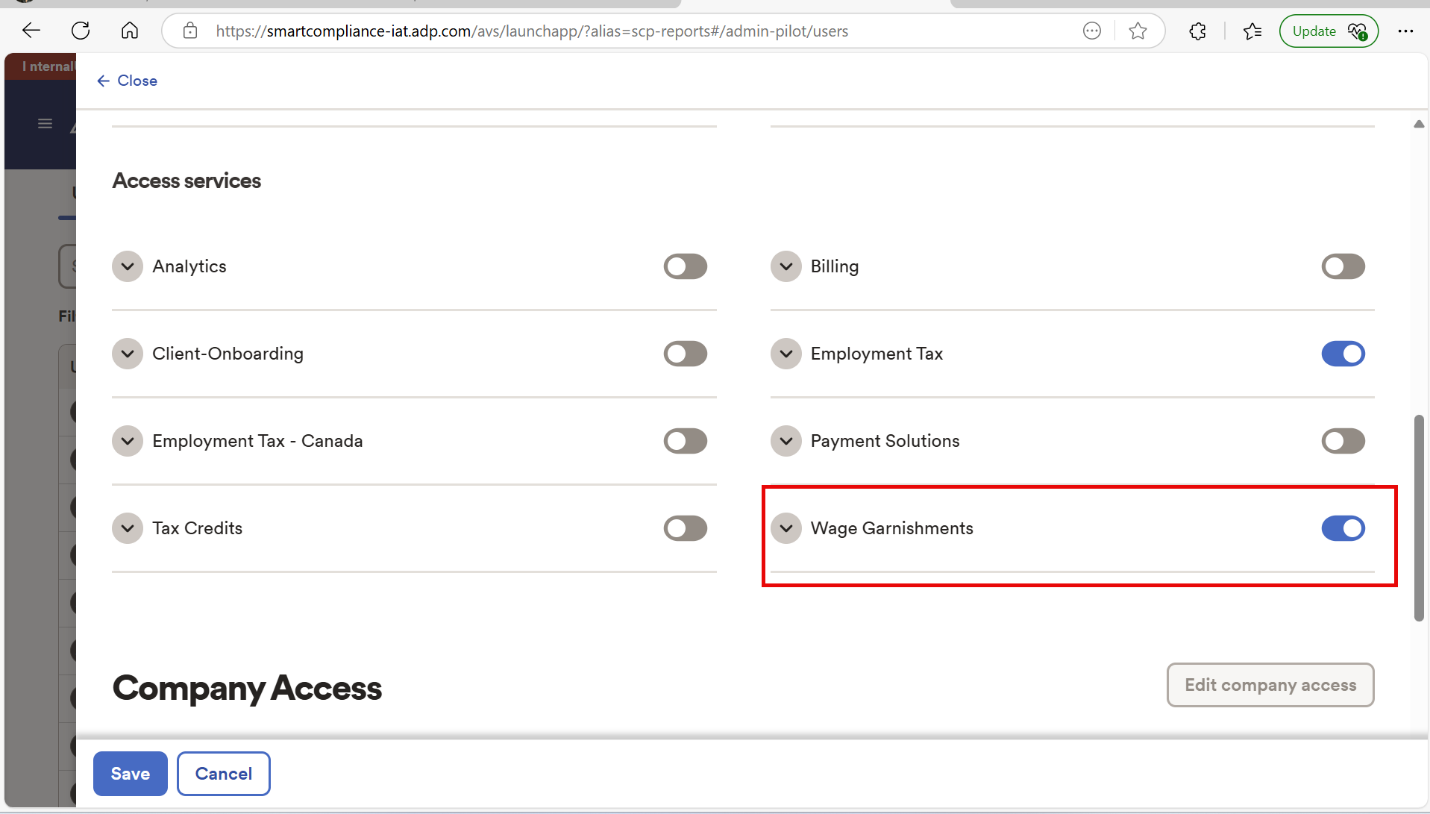
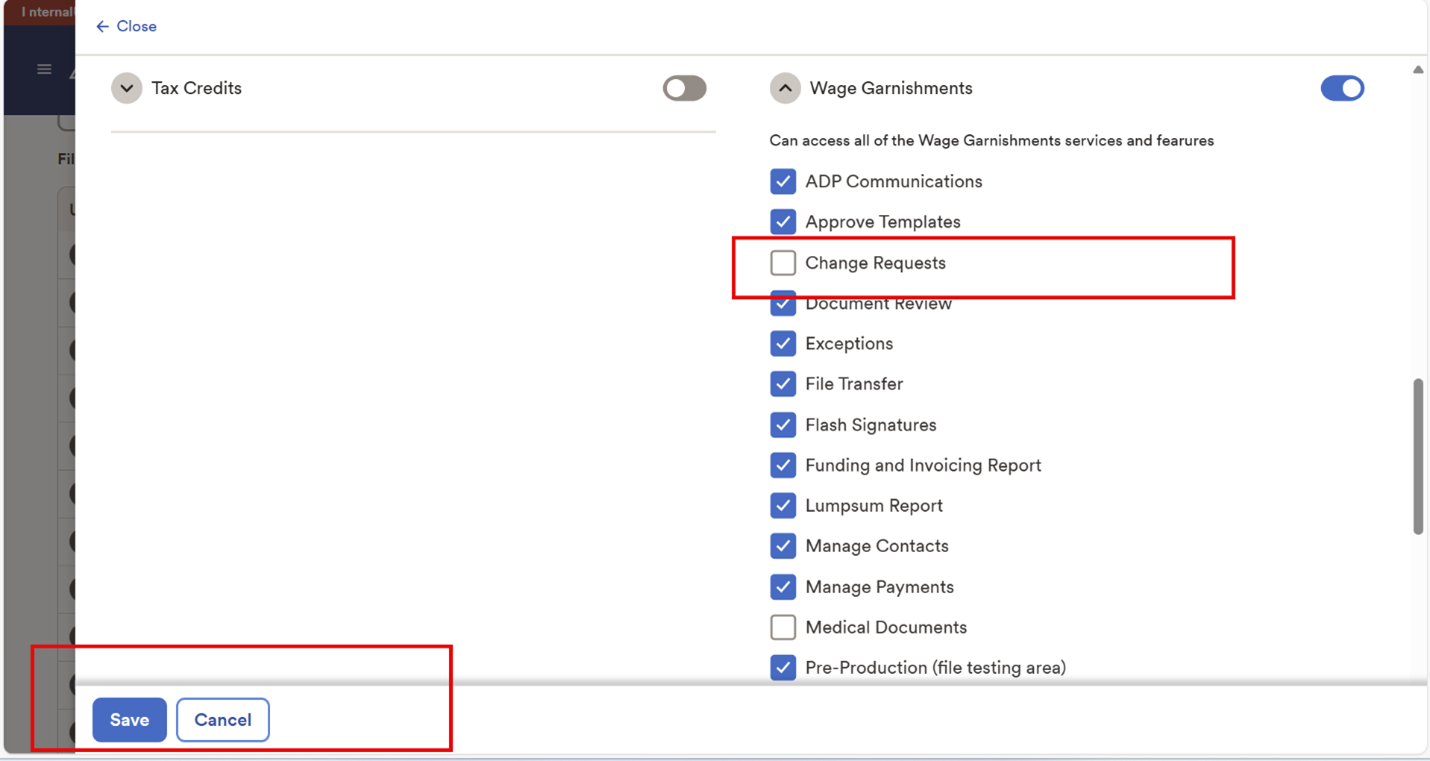
We’ve updated the Notification preferences in ADP SmartCompliance® for displaying uploaded documents that contain password protected or zero-byte (empty) files. This enhancement provides a notification message that allows users to view documents that have been uploaded but remain unprocessed. The new notification indicates “File Unprocessed”, allowing you to re-upload a revised file to ensure your documents are received and accepted in the system.
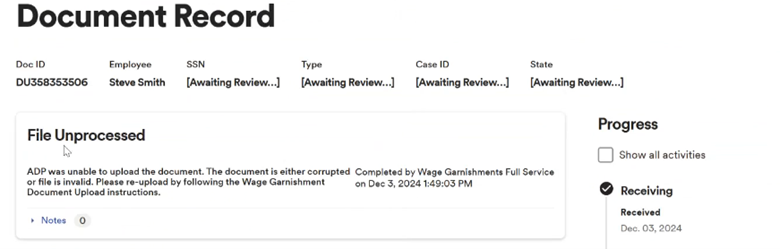
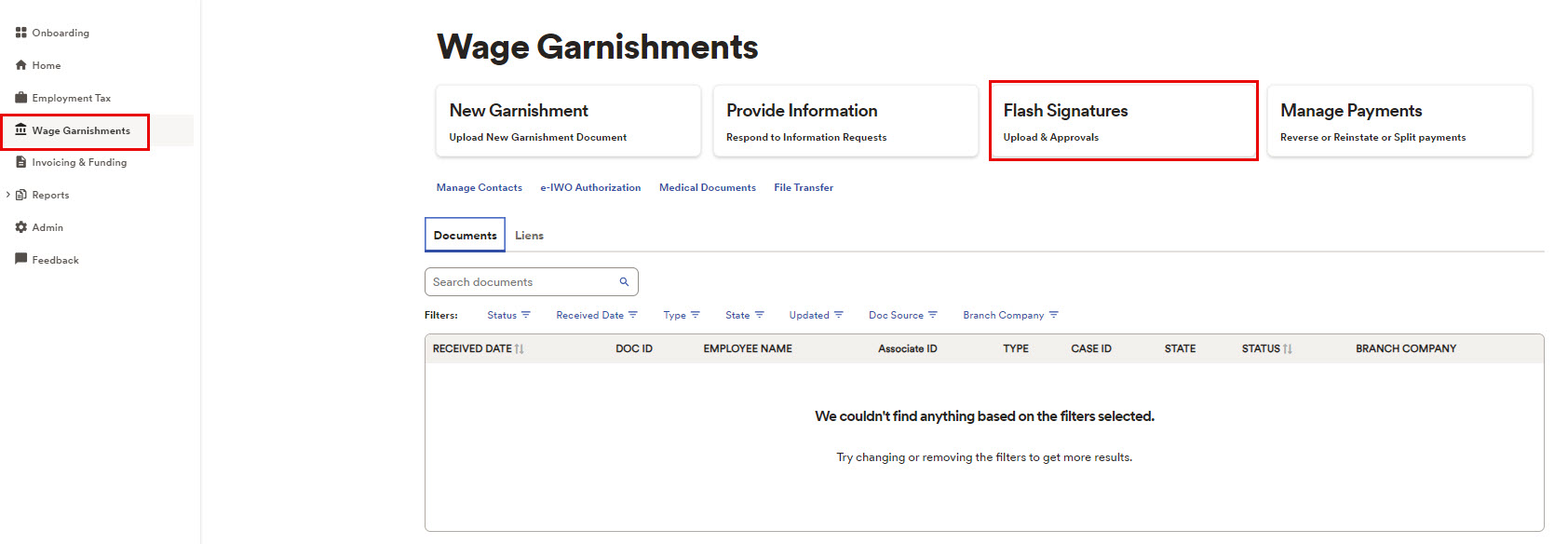
1. Select Wage Garnishments
2. Select Flash Signatures
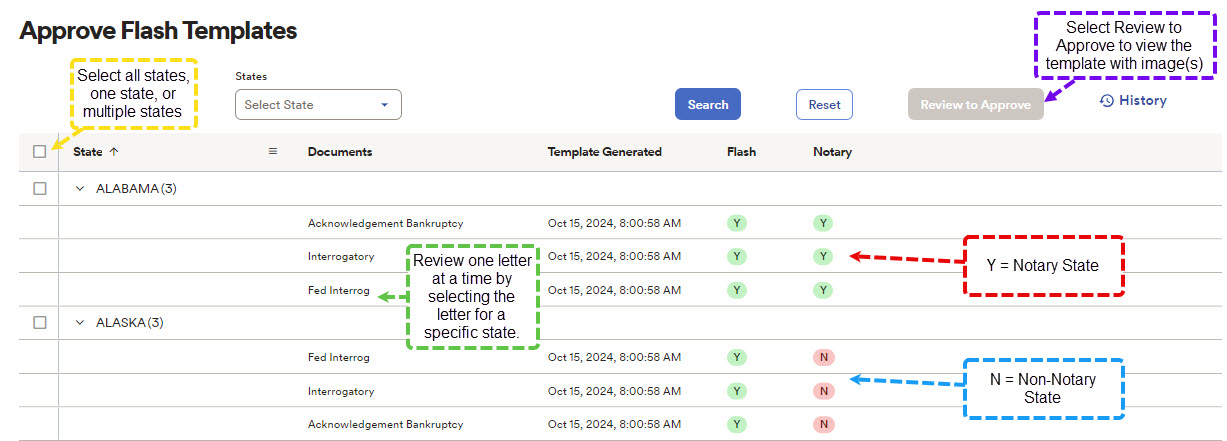
3. Select All States (first box on the left side), one state or multiple states (yellow)
4. Select Review to approve (purple)
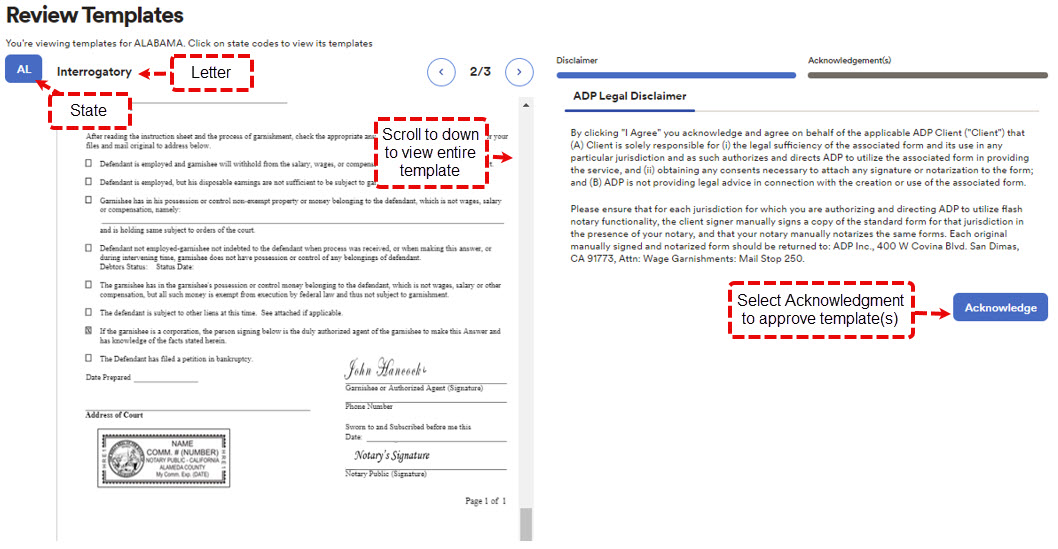
5. Review template
6. Select Acknowledge to approve
Note: You can approve all templates at once or individually.
We've developed a new template to facilitate and improve your answers to interrogatories for federal writs of garnishment. This template is crafted to comply with federal court standards; however, you need to provide your approval of the template as ADP cannot make a determination of the legal sufficiency of court-filed notification templates for you.
Log on to ADPSmartCompliance® to review and approve the template (see image below). ADP will then utilize the template to generate your answers for federal writs, affix your pre-approved flash signature (if you’ve authorized this), and file them with courts for you.
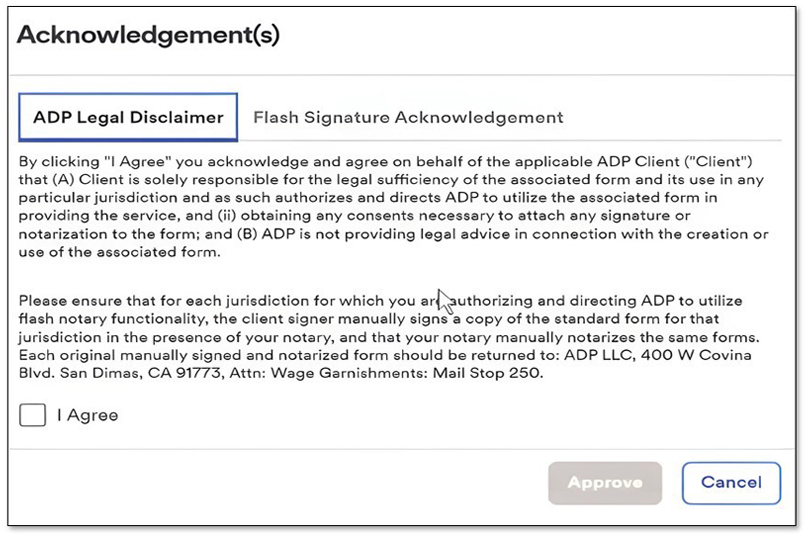
If you do not approve the template or do not want ADP to flash your signature on answers generated utilizing the template, you need to advise your Account Manager. ADP will provide you worksheets for your garnishee answers to federal writs as PDF Image Files, and you will be responsible for preparing, signing, and filing your garnishee answers to federal writs.
We can now complete your National Medical Support Notices from state child support agencies as part of your current New Lien Processing services subscription.
These notices require lots of time and effort to complete and return (a paper form with 96 data points) back to the child support agency. Now, you can take advantage of our interactive process that allows us to:
Plus, our online experience makes tracking due dates a piece of cake -- you can see pending notices and their due dates in one simple view, making compliance even easier.
Just go to ADP SmartCompliance and:
We’ve transformed the ADP SmartCompliance Help experience into a one-stop resource that makes managing your service requests (SRs) easier. From initiating, managing and viewing SRs in real time to learning about Smartcompliance, here’s what to look for in the new experience.
Effortless navigation: Instead of a panel displaying when clicking Help, a drop-down menu will open instead, neatly displaying all your options without character limitations (as seen below).
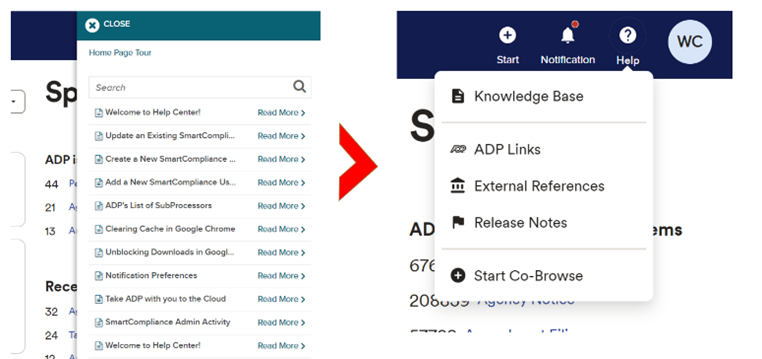
A wealth of knowledge: When clicking Knowledge Base from the menu, articles will now appear with 50 percent more viewing space (see image below). We’re also constantly updating this space with invaluable information to ensure you’re getting the most from your user experience, so it’s always worth checking in.
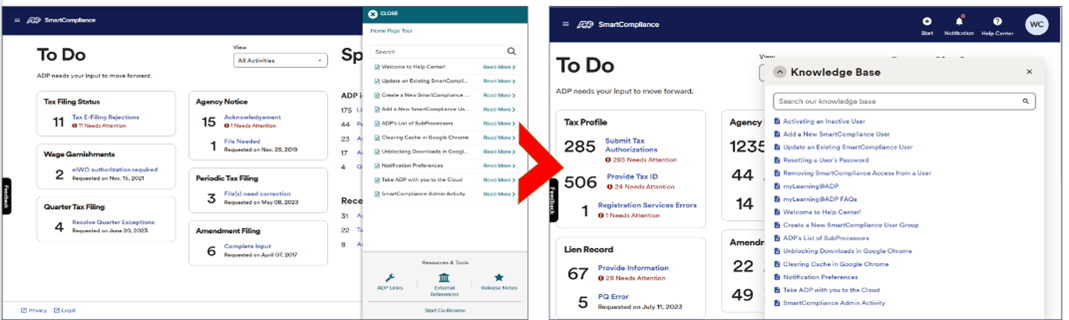
Real-Time Status Updates:Forget about your email inbox to see SR updates. As soon as there’s a change of status, we’ll update it in real time. And the new search option makes it easy to locate the information you’re looking for (see image below).
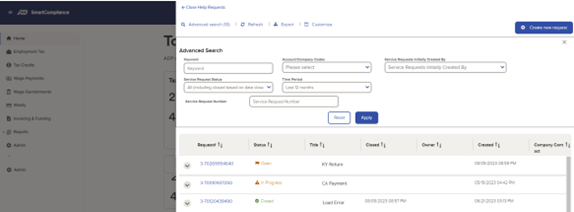
Exporting SR Details:We’ve added functionality that allows you to provide SR details to other associates.
New and Enhanced Functionality to Track Your SRs: Now, when you submit an SR, a new workspace appears (as seen below) that allows you to update multiple attachments of up to nine MGs in just about any format.
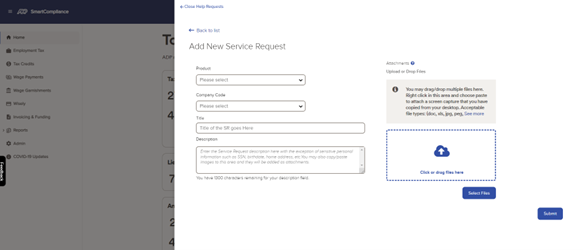
To save you time, we’ve added new functionality within the Document Review workspace that allows you to export unmasked social security numbers. This change makes it easier than ever to review, address, and track documents that ADP has identified as requiring action for your company.
Here’s how to access the Review Workspace and use the unmasking functionality:
1. Click the menu button in the upper left corner of the screen to open (if necessary).
2. Select Reports > Wage Garnishments.
3. Select Court Order > Document Review.
4. In the Search Options area, enter search criteria.
5. Locate a document from the search results.
6. In the ACTION column, click Review.
7. Review selected document information and complete required actions.
If |
Then |
You have completed your review and completed required actions |
Select Change Status to > Reviewed. |
You have reviewed the document, but still need more time to complete required actions. |
Select Change Status to > In Review. |
8. Click SAVE.
9. Click YES to confirm that you want to change the status of the document. The status of the document is updated.
Updates Added to Manage Payments
We’ve updated the Manage Payments feature in the SmartCompliance Portal so that you can now effortlessly split, hold, and release the hold on payments, giving you greater control, flexibility, and accuracy in every transaction:
Hold Payments: Temporarily pause garnishment payments for various reasons, allowing the flexibility to address issues or discrepancies.
Split Payments: Divide a payment into smaller portions based on specific circumstances, ensuring correct deduction amounts are applied.
Release Hold: Release a hold placed on a payment with ease once necessary adjustments or corrections are made.
Disbursements by Check Date Report Enhancements
'Disbursements by Check Date Report' improvements provide more clarity and a user-friendly experience while accessing reports. Here's what's new:
Increased Record Display: Removed the previous 750 record threshold.
Expanded Search Options: Broadened parameters provide more flexibility and specificity in your searches, allowing you to locate exactly what you're looking for, faster.
We’ve updated the Manage Payments feature in the SmartCompliance Portal so that you can now effortlessly split, hold, and release the hold on payments, giving you greater control, flexibility, and accuracy in every transaction:
We’ve added a dropdown to the Document Upload feature to save you the hassle of typing out all the required information when submitting employee garnishments.
While uploading the document, the dropdown will appear (see screenshot below), allowing you to select one of these options:
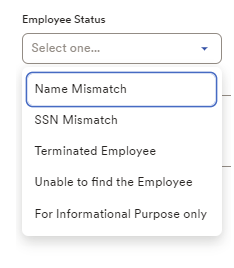
By providing this information, it helps with processing garnishments more efficiently.
Remember to always verify and submit the uploaded documents so they can be processed successfully.
We’ve made the following updates to simplify how you respond to employee information requests in the event of a data mismatch
When a name and social security mismatches, previously you had to type a response back to us. You will now be able to select an answer using these drop-down options:
To make things easier, we’ve also removed these screen options:
When an employee’s last four social security digits do not match what we have on record, you will now be able to review before submitting.
Within the Unprocessed Report, an alert button will prompt to allow the user, with the inherent permissions, to select an export with unmasked social security numbers in addition for the user to view image and the view data link is removed and on the line entry. You will now have the ability to have 90 days search range.
Now, with the Statement of Payment, the report has been updated for *.xlsx with branch and company code and a legend on the 2nd tab for ease of use.
Within the Statement of Payment Report, you’ll notice a more intuitive look and feel about the report, along with filters enabled with all columns, once a report generates and an export option; full social security number and masked social security number, depending upon your access permissions.
Within the Invoice Report, when downloading either to *.pdf or *.xlsx, you will now have the grand total automatically at the end of the report.
We’ve heard from some of you recently about a problem with the ADP SmartCompliance® Bulk Upload feature causing wage garnishment order pages to separate incorrectly, giving you the unneeded frustration of having to resend affected files. Good news – we’ve fixed it!
The separator page has undergone a few updates so you will now have an easier experience when using Bulk Upload feature to submit garnishments.
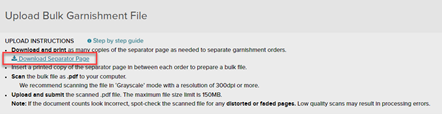

Still not using Bulk Upload? Check out this video to learn about this timesaving feature.
We really appreciate you for bringing this issue to our attention and are glad we could fix it to improve your SmartCompliance experience.
We wanted to let you know that we will be sunsetting a couple of features from SmartCompliance on May 27, 2022. But don’t worry! Making this change supports the introduction of more innovative tools and streamlines your user-experience by removing features that have become duplicated over time.
Within the Reports space, two of the many options to run queries -- Court Order- Details and Court Order-Received – now also exist within the Processes space (see image below). So, we’re going to simplify things by removing these options from under Reports.
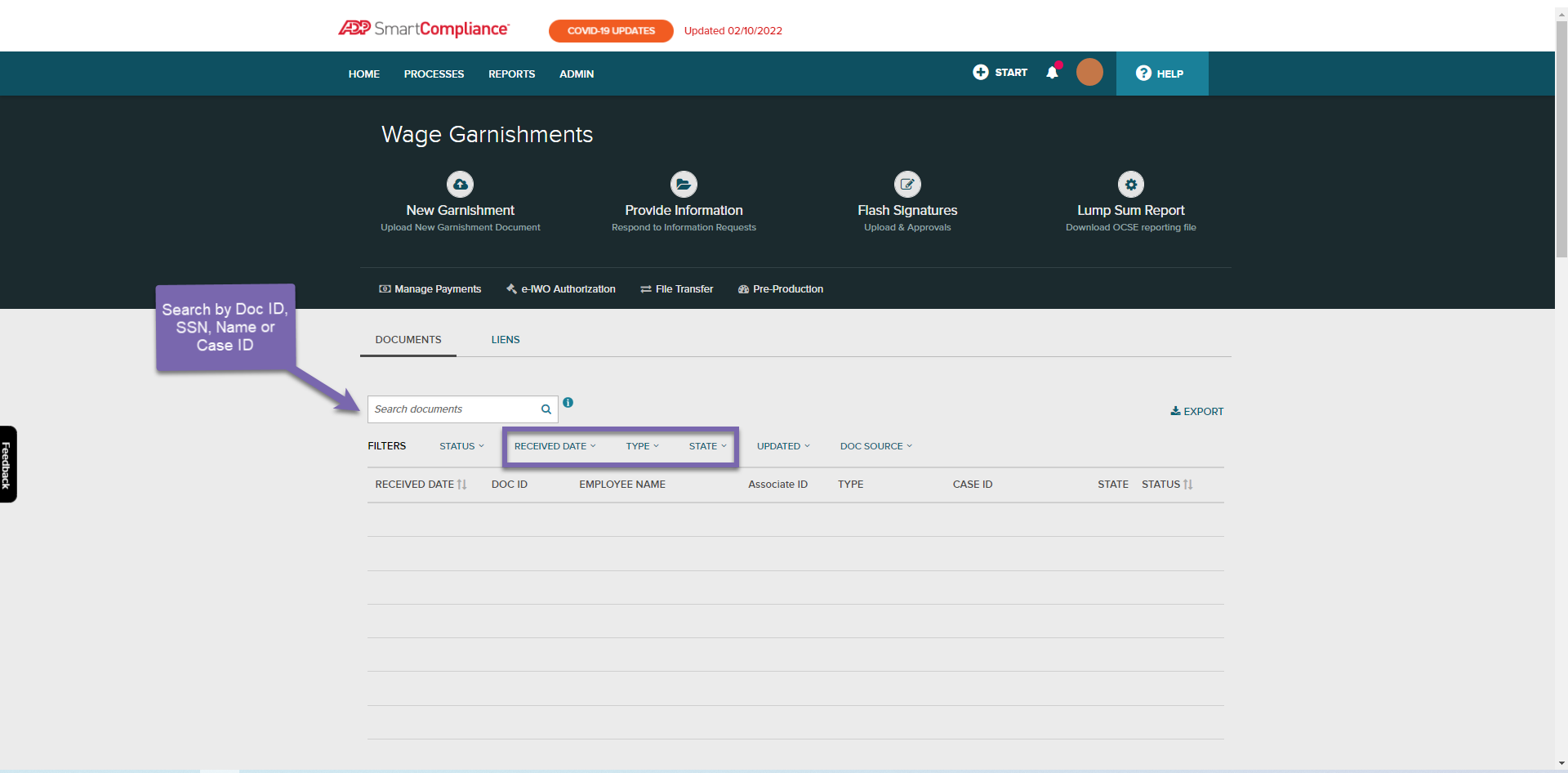
To help ensure more efficient and accurate reporting and avoid confusion, inactive companies will no longer be displayed when accessing the Lump Sum Report.
You’ll notice a more intuitive look and feel about the reports, along with filters enabled for all columns once a report generates. Remove, pin, sort, and resize columns as you please; the horizontal scroll bar allows easier visibility of full-line details – all of which can be easily exported to Microsoft Excel.
We’re releasing an e-IWO authorization feature to improve processing of electronic child support orders. Here’s what it does:
From October 29, 2021, if you have any FEINs not yet authorized for eIWO, you’ll see a new tile appear on the SmartCompliance homepage. Simply click the tile and follow the prompts.
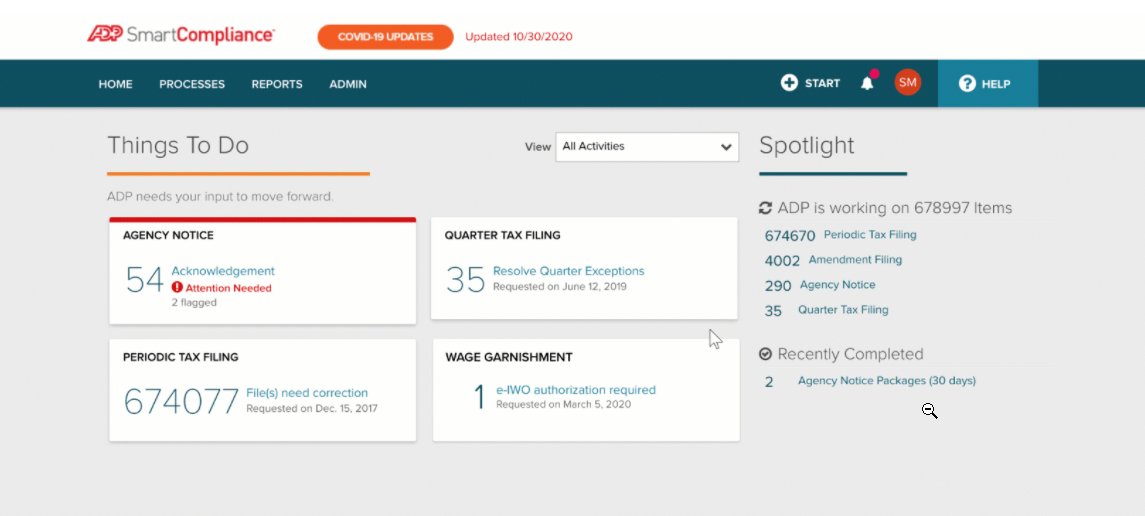
When ADP submitted electronic responses on your behalf, such as e-IWO and tax levies, SmartCompliance didn’t provide details of information we shared with agencies. That’s changing on October 29, when you’ll have full visibility of our agency responses. Additionally, when you run a report on your Notification Letters in SmartCompliance, ADP’s electronic responses will be included on those reports.
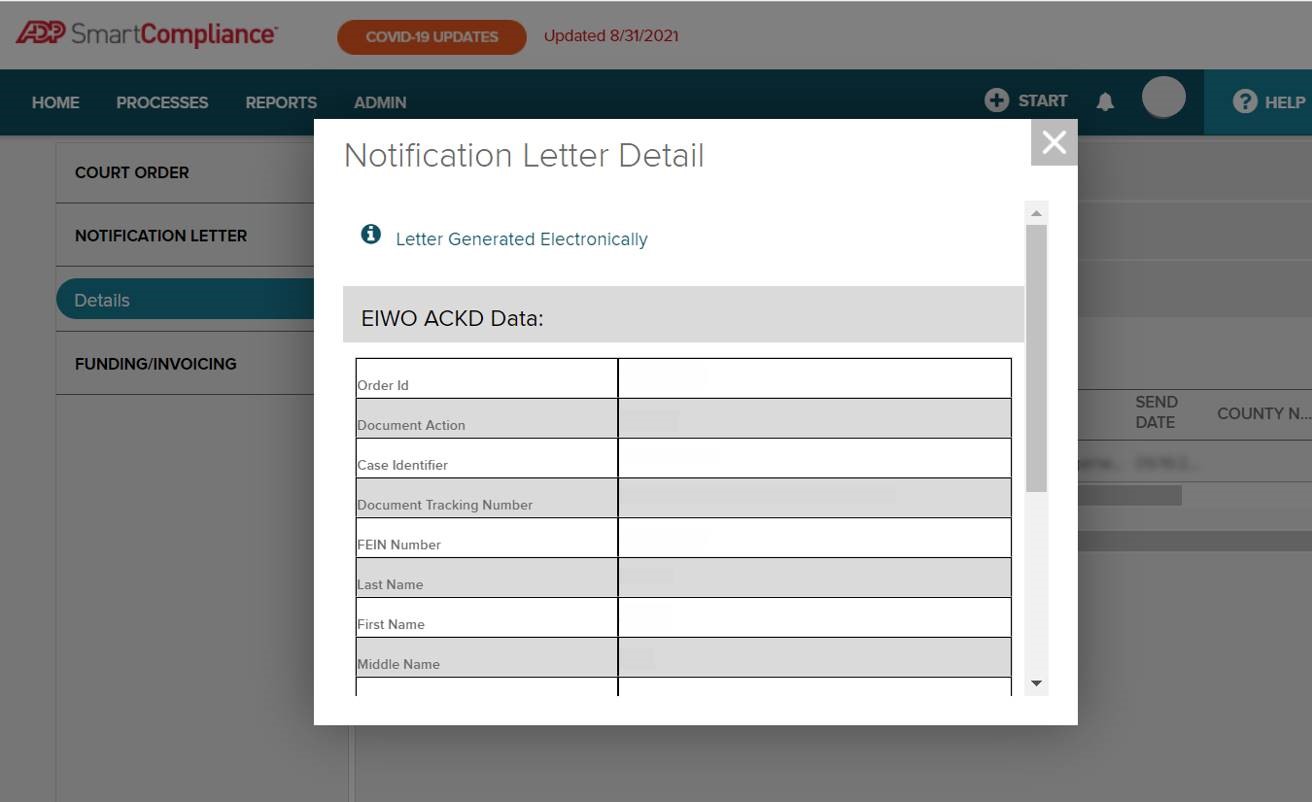
We’re removing the Invoices feature in the SmartCompliance Reports section because it is already available in the Invoice and Funding workspace. This adds to functionality already in the workspace, such as sorting and reviewing invoices by company codes, due date, invoice date or check date. You can also view upcoming invoices, past invoices, search for a specific invoice number, and export and print your invoices.
Protecting your sensitive data is always our number one priority at ADP. That’s why from October 1, 2021, we’re changing the way you access sensitive files, such as these Garnishment statements:
We’ll no longer be sending these statements directly via email. Instead, you can now find them conveniently – and securely – waiting for you in ADP SmartCompliance®. Here’s everything you need to know about and prepare for this change.
Then there’s nothing new you need to do – just keep an eye out for your notification or use the following to navigate to your statements. Log into SmartCompliance and go to Processes > Funding and Invoicing > Wage Garnishments then select Statements. Access this video for more help: adpmsg.com/3yt1KXT
Have your system administrator get your access up and running:
We’ve enhanced your document search options to include Exception Withdrawal Notices. Here’s how to find it: Documents > Type > Exception Documents.
As you can see below in the File Upload Instructions, we’ve added a reminder to not upload password protected documents.
To make finding employees easier, we’ve added a full social security (SSN)* search option to the Document and Liens page. *Not all companies permit or support full use of SSN
We’ve improved your sorting options by including the Received Date for all Documents and Liens tabs within the Wage Garnishments workspace. Here’s how it works: Sort by Status, then Received Date to find and work on most current items.
The Social Security Number (SSN) field on the payments screen is now visible, which means there are two search options you can use, including associate ID.
The hyphen character (-) is now supported by our system so you can enter it for employees with hyphenated surnames.
This timesaving search feature allows you to quickly find documents received by ADP from CSC, your registered agent, using a transmittal number. You’ll find it super handy whenever you need to reconcile these documents in SmartCompliance with those found in CSC’s reports.
Locating the CSC transmittal number is easy: it’s found in the Received card of the Document details page (see screenshot 1), as well as in the export of the Documents tab (screenshot 2). Then simply drop the number into the search bar which can be located under Processes>Wage Garnishments> Documents (screenshot 3).
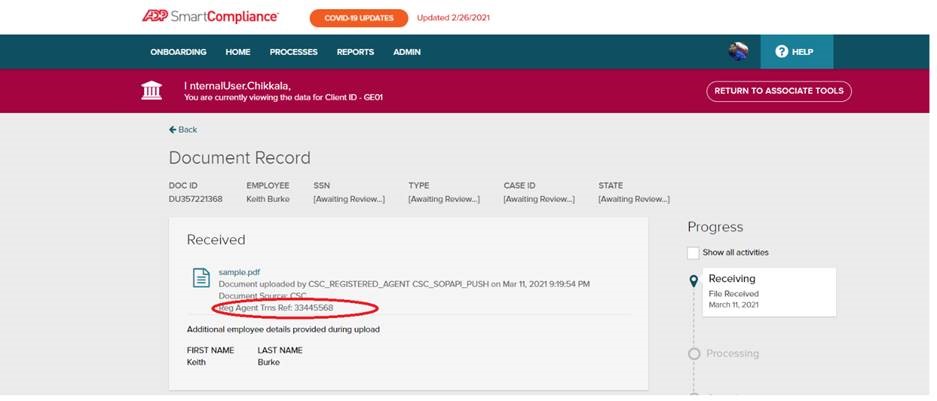

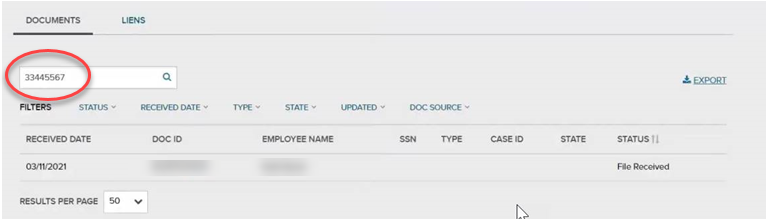
We’ve just released a feature in ADP SmartCompliance® that allows you to refund wage garnishment deductions back to employees before they’re disbursed and reinstate payments reversed in error. This timesaving tool means you’ll no longer need to reach out to ADP to take care of it.
Step 1: Have your SmartCompliance administrator grant users access to this feature from User Setup:
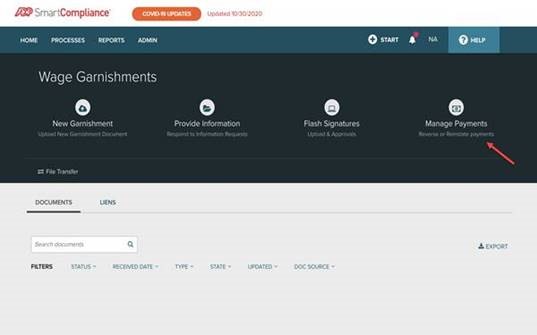
Step 2: To perform an action on the payment, search for the employee garnishment using case id, last 4 digits of SSN and check date (optional).
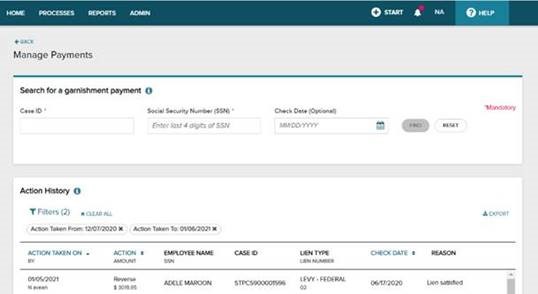
Step 3: From the search results, click the icon next to the payment to take action on it.
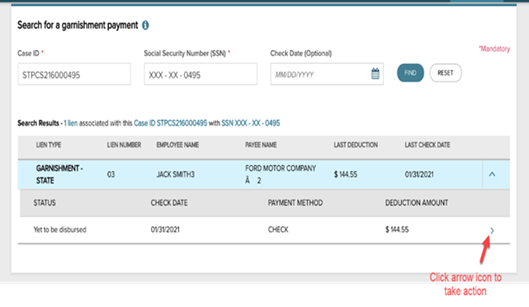
Step 4: Take the appropriate action as available for the payment and submit.
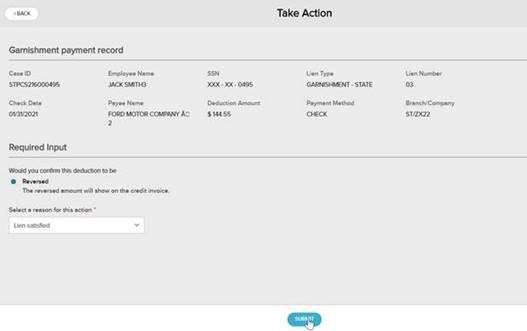
For your convenience, funding statements are now available in SmartCompliance. Check out the new Invoice & Funding page; and select the Statements tab, as seen below. You can easily view, download, and filter documents by company, statement date, statement type, check date, due date, and wire date. You can also search for a specific statement amount. Statements include:
The way you receive statements now is not changing right away. You will have time to adjust before we phase out other distribution channels for statements, like email.
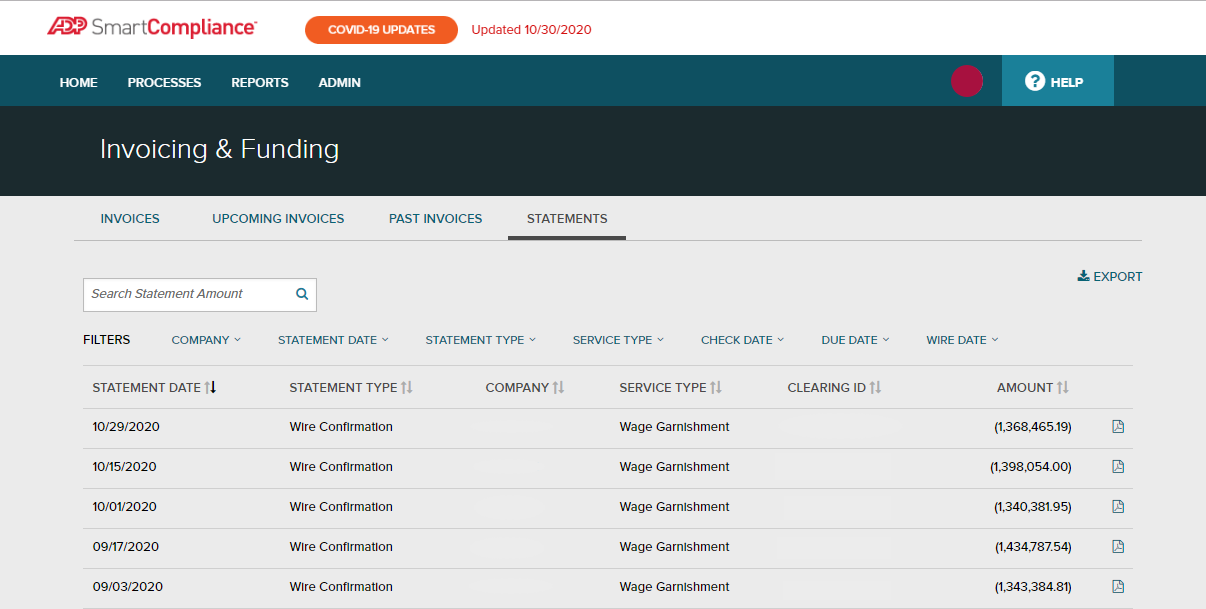
The Check Date Report search tool allows you to conveniently find disbursement data in multiple ways – by check date, branch and company code, payroll batch number, social security number, or case ID number.
How to find it: From the homepage, select Reports from the options, as seen below, and select Wage Garnishments.
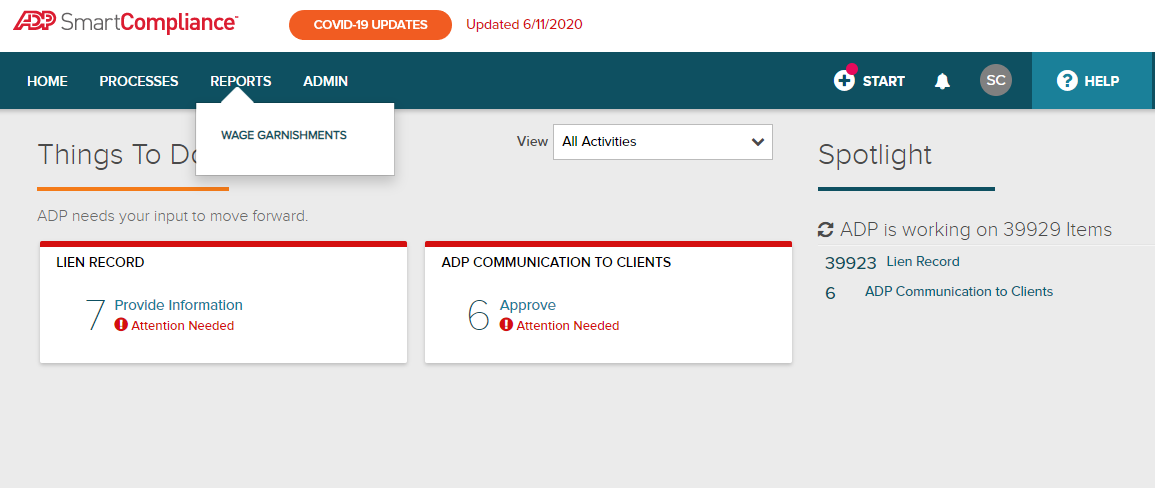
Select Funding/Invoice, which will reveal the search criteria options.
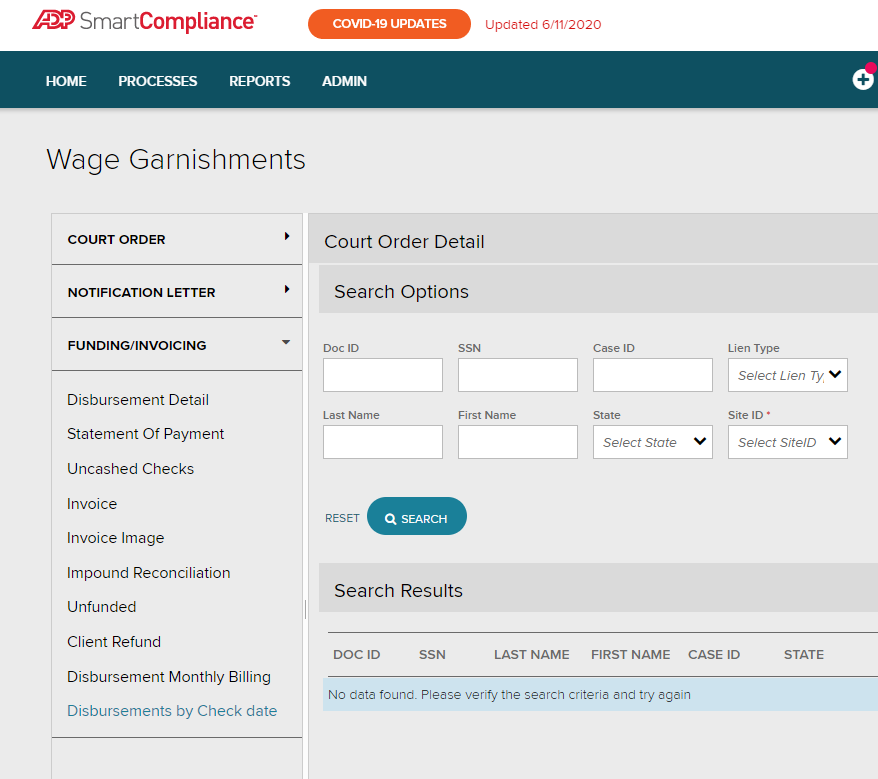
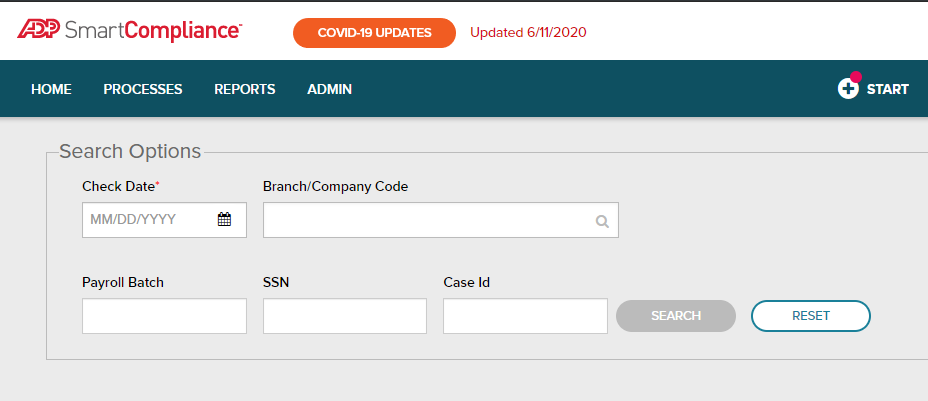
The Check Date Report search tool allows you to conveniently find disbursement data in multiple ways – by check date, branch and company code, payroll batch number, social security number, or case ID number.
How to Find it: From the homepage, select Reports from the options, as seen below, and select Wage Garnishments.
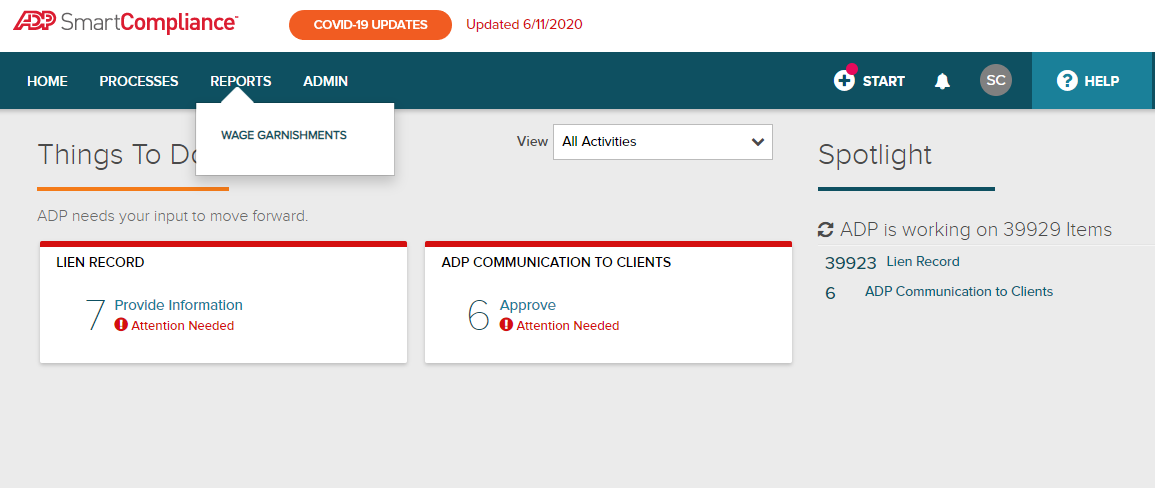
Select Funding/Invoice, which will reveal the search criteria options.
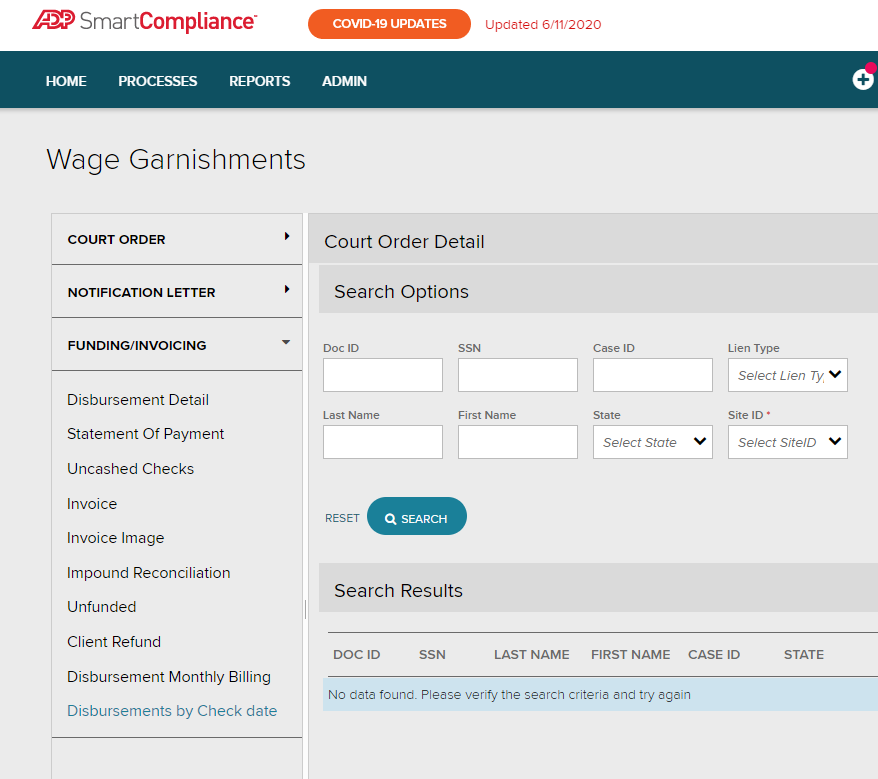
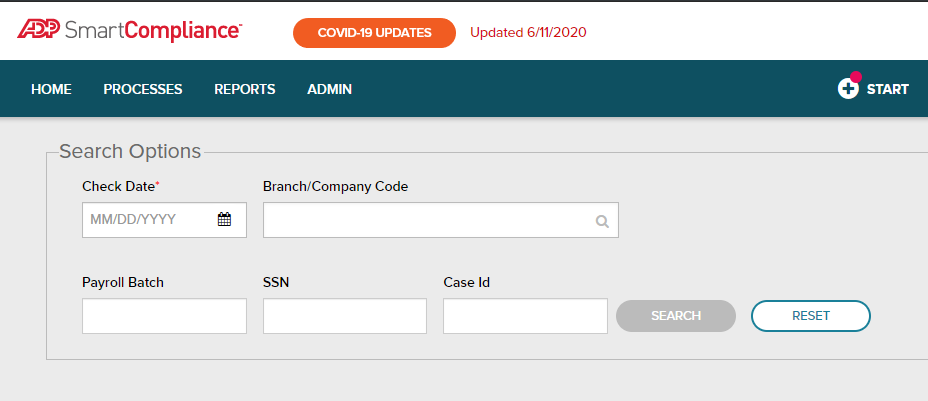
Starting May 9, you will be able to search and view garnishment documents based on how they were submitted to ADP, such as:
Locate the new filter option, “Doc Source”, underneath the Documents tab. Find more information about this feature in HELP.
The Notification Letter report has added new search options:
Find more information about these enhancements in Help.
There’s nothing more important to us than making sure your sensitive data is protected at all times. That’s why when we need to send you a document, we will no longer email it to you as an attachment. Instead you’ll receive an email notification with a link, so you can retrieve the file from ADP SmartCompliance®.
Now you can send documents from your ADP SmartCompliance Wage Garnishment experience to individuals not using ADP SmartCompliance. Stick with me here…
BEFORE: Let’s say you needed to send a medical support order to someone in your Benefits department that isn’t an ADP SmartCompliance user—you’d have to download that document to your PC, pull up your email, attach that document to your email and forward it on to the appropriate person/department. Bummer.
NOW: Right from the document, you can send a link to that document to any individual or domain (don’t worry, we’ll talk about security in a sec) that doesn’t have access to ADP SmartCompliance, like maybe a person in your benefits departments or human resources.
SECURITY: Only administrators can provide feature access to users, and only administrators can define what specific addresses or domains are available for use by those users. We’ve also given administrators more visibility in their activity feed, like who’s using the feature to send, view, download or recall documents.
HOW IT WORKS: When you send a document, recipients will receive a link to that document, which expires after two days or two downloads (whichever comes first). Want to give them more time? You can add a security PIN option, which will extend the availability of the document to five days or two downloads.
ADMINISTRATORS: Need help provisioning your users for this feature? Just go to your Wage Garnishment workspace, then select Help and look for Send File—it’s a dropdown menu item.
After the administrator provisions a user, that user will see two links on their Document Record screen. Users can also view send activity for documents, like when and to whom it has been send to.
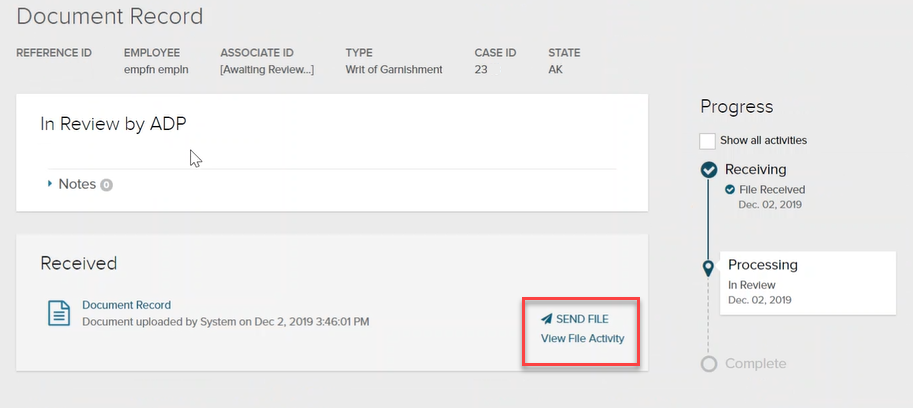
To help bring more clarity to what types of liens we’re processing, we’ve added a new column called Processing Type, to the Document Processing Monthly Billing Report. With this release, you’ll see two new descriptions in this column:
Lien Processing: Used for regular liens, which make up a majority of what you’ll see.
Lien Reprocessing: Used for liens clients ask us to reprocess for historical purposes, like in the case of a company acquisition or merger. This helps ensure these orders are within our garnishment system.
We will be adding more description types down the road, like lump sum and document management items.
Just a quick update for you…we’ve added a “select all” option for exception documents. Now see all exception document types with one click. Here’s a quick look:
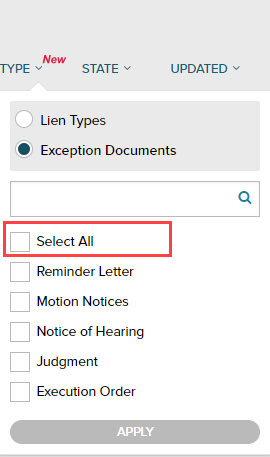
We’re just tidying up a bit:
Back in April we introduced you Exception Data Online, which brought you real-time visibility to exception document processing. We’re expanding functionality and have added:
If you’re not already familiar with how to use Exception Data Online, here’s a helpful Job Aid.
Nobody likes exception documents, but that doesn’t mean handling them has to be painful too. Exception documents like notices of hearing and judgments can have a very unpleasant effect on your business if not handled timely and properly. That’s why, with this release, we’re taking our first step towards a faster and more transparent exception document process for you.
Any compliance documents received after 4/28, will be available in the Processes workspace as soon as our team processes it. Just use the type filter, select Exception Documents and you’ve got immediate access to the exception documents we’re working on for you. Hold on, there’s more: you can also track document progress, in real-time, as we’re working it!
We’ve got some images of the new space below, and here’s a simple job aid to get you started. Of course, you can always just get in there and give it a test drive too.
Did you happen to catch that this is just the first step? We’re working on other enhancements that you’ll hear more about in the coming weeks, like automatic notifications and reporting.
Bottom line, this will help reduce emails to you, increase your ability to review and resolve day-to-day compliance items (exception documents) at your leisure and save you time—no need to wait for your account manager to give you an update, you can see everything in real-time, in just a few clicks.
Here’s your main view:
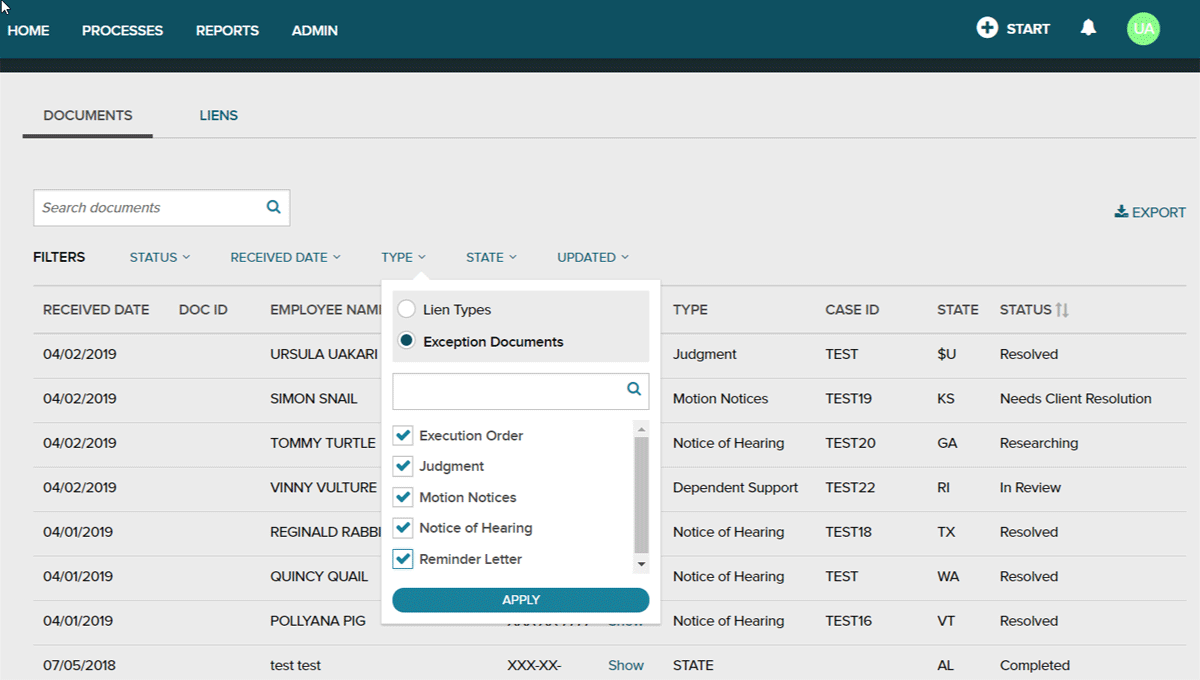
Here’s a deeper dive with the real-time progress visible:
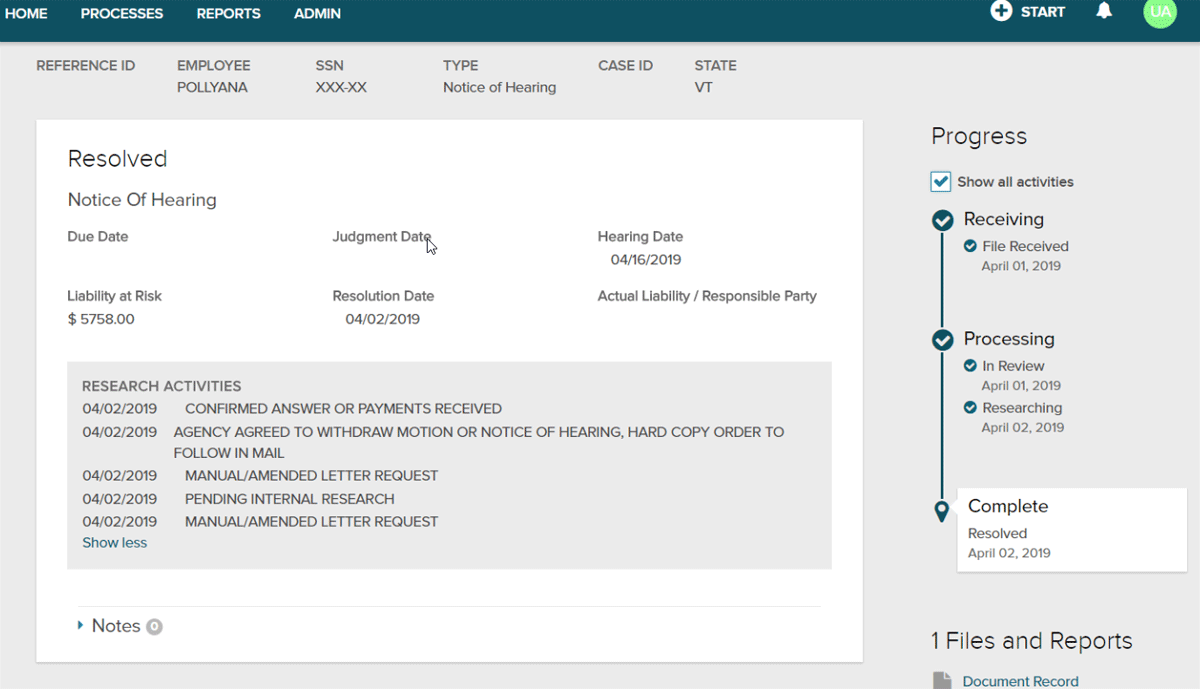
When ADP reviews an Exception document and finds it directly arises from an ADP error, ADP will work to correct the error and resolve the matter, subject to any specific contractual limitations. We appreciate that clients may wish to involve their legal teams in these matters. While clients and ADP both have an obligation to mitigate the adverse consequences of an error, it is important however that the client notify ADP first, as ADP could already be working with the relevant third parties to resolve a claim and mitigate financial liability. If a client engages its own team, including internal and external legal counsel, and ADP is prevented from negotiating or controlling the resolution, ADP will likely not be able to accept financial responsibility for attorney fees, costs, settlement amounts, judgments or other claims.
So, you know how you get links to job aids and help documents for newly released ADP SmartCompliance® features? Well you can forget that—we’re now putting all that helpful material in one place, on the new ADP SmartCompliance Help Center.
Why a Help Center? I’m glad you asked! It can be tough trying to track down a job aid you received in an email several weeks or months ago. Even if you find it, you might be wondering if the info is still current.
Now that this content in our Help Center, you don’t have to worry about searching or storing help materials. You also won’t have to worry about how current the material is, because we’ll be making real-time updates as we go. By the way, the Help Center will recognize where you are in ADP SmartCompliance and present information for that space.
Quick note: Help will be available for non-ADP payroll clients after tonight’s release. If you have ADP payroll services, we’ve got a bit more tidying up to do and will have this ready for you this summer—we’ll let you know more soon, or feel free to check back in from time to time.
Just click Help in the upper right-hand corner. Here’s what it looks like:
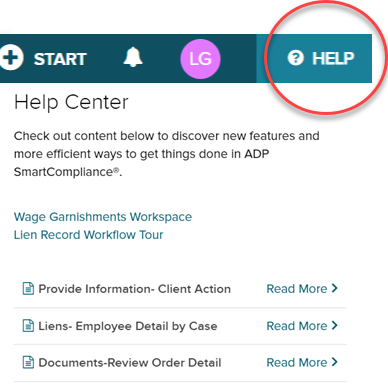
Working Saturday? Want your PDF Image file sooner on Monday? We’ve got you covered. Starting next Saturday (3/30), if your notification file/transmission is received by us before 6 p.m. PT on Friday, you’ll see your PDF Image file Saturday morning between 5 and 9 a.m. PT.
Exception documents are NO FUN. We know how you feel and what you want us to do about them—make the whole process faster and easier to see. In the coming weeks we’ll be introducing a whole new way to see, interact and respond to exception documents. Keep an eye out for our release messages for more details.
We’ve added the pre-qualification steps to the Progress workflow, which nows gives you a full picture of every step an order goes through. Here’s what it looks like:
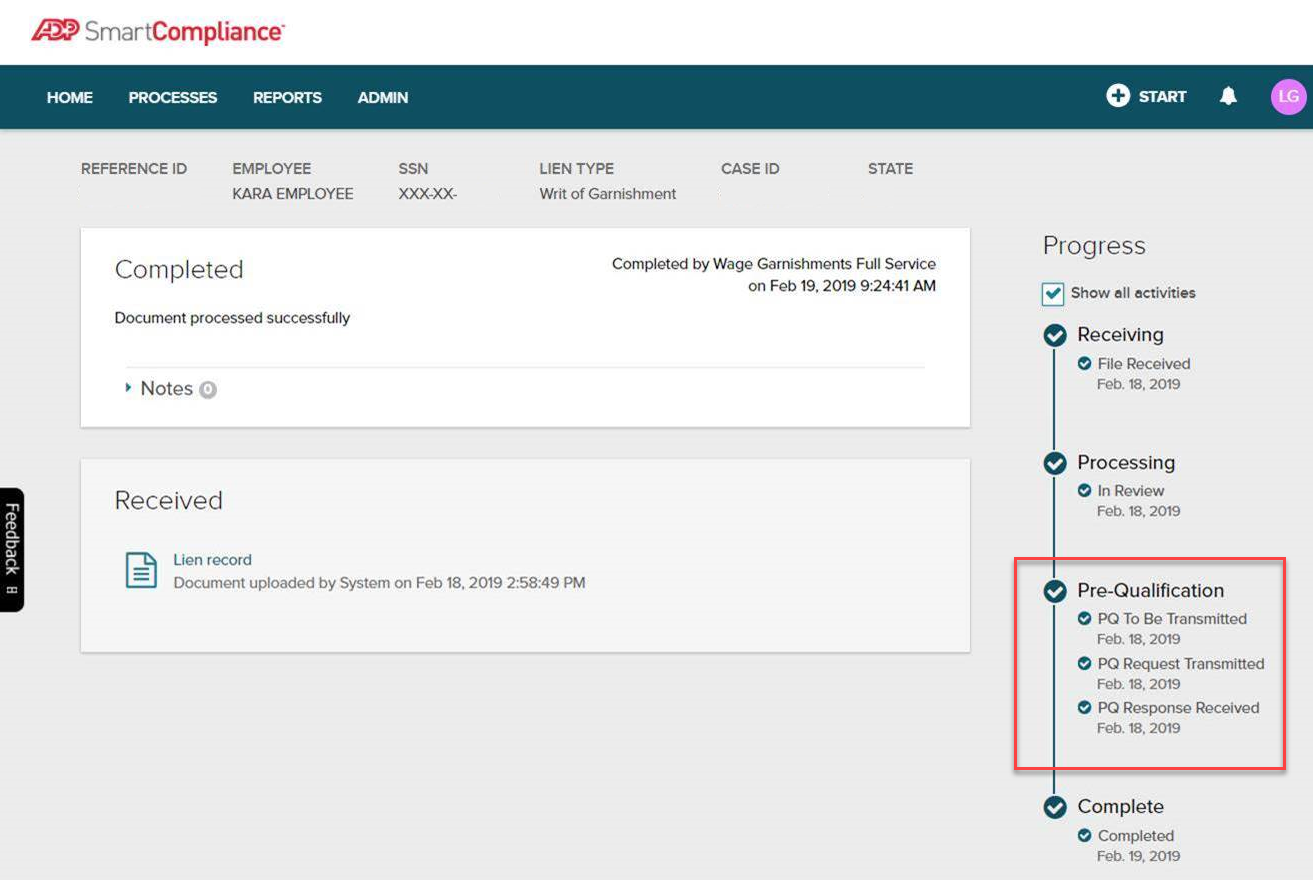
We heard from employees using MyADP to view their garnishments, that our reference to pay frequency was confusing, when looking at their deduction amount.
We’ve fixed it. Now, instead of showing the garnishment amount listed as “per pay period” we’re showing what’s listed on the order as the actual deduction amount frequency.
When using Document Upload, you’ll now have the option to add employee SSNs. This can help when it’s not available on the order, or is masked.
By entering the SSN during the upload process, you’re helping to speed up the processing time, as well as better secure sensitive information. FYI…we always recommend that sensitive information not be hand-written on orders. Here’s what you’ll see after this weekend’s release:
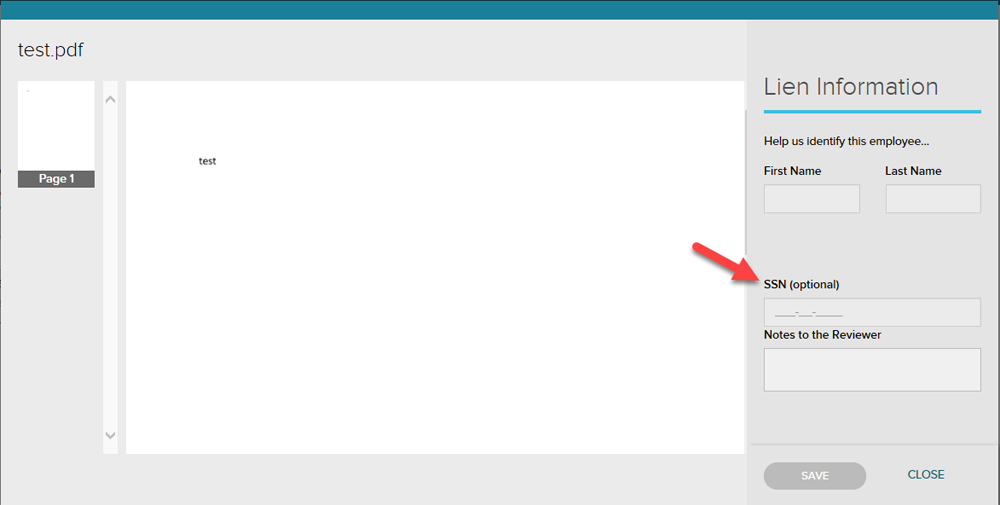
1. Verify if there is Exception Document lien type available in the lien type filter in the Documents tab.
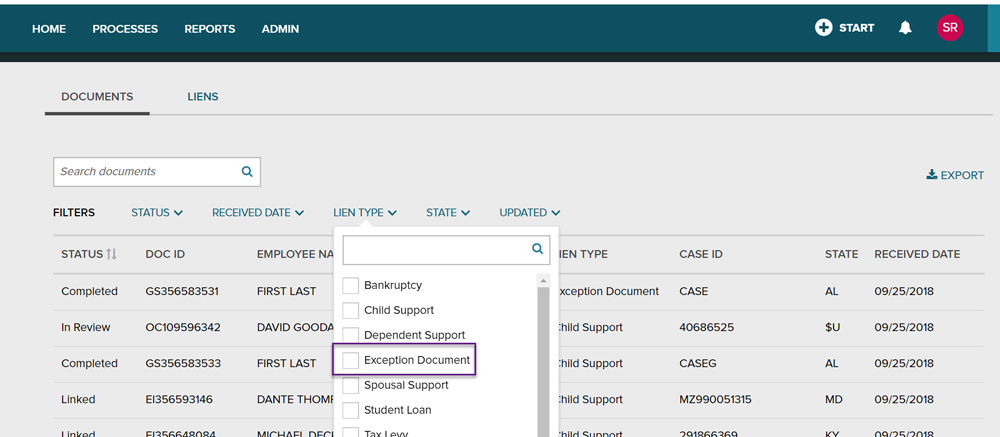
2. Verify if user is able to filter the grid data to fetch exception document lien records. Select the lien type and click on Apply button.
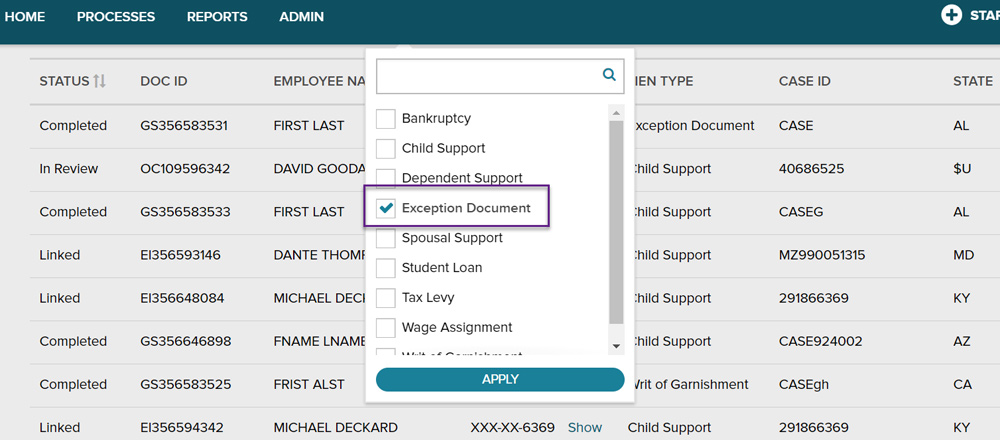
The grid data is filtered and only Exception documents liens are displayed.
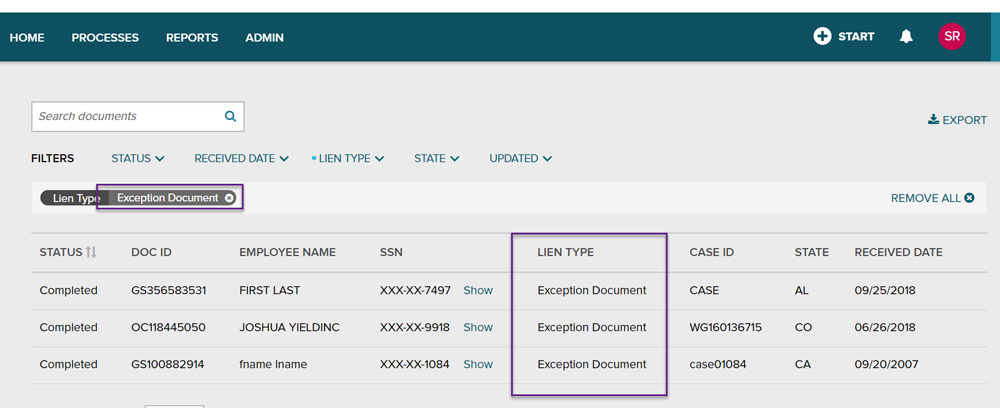
3. Verify if all other filters are working fine.
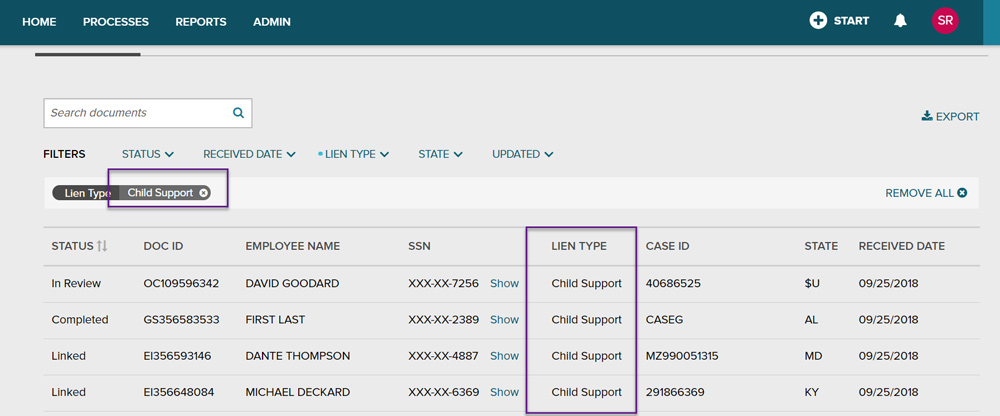
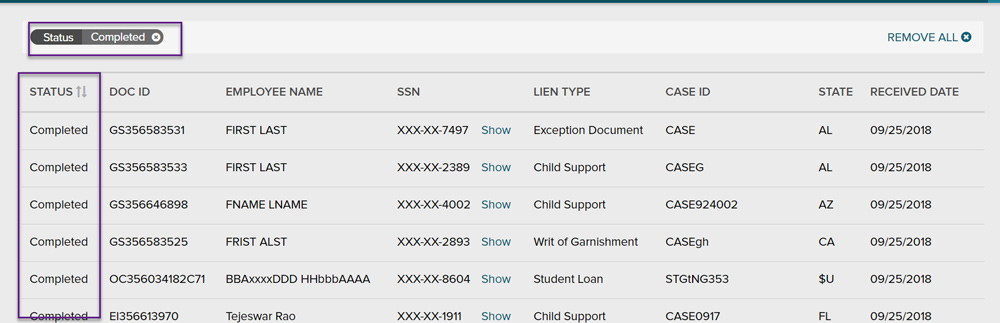
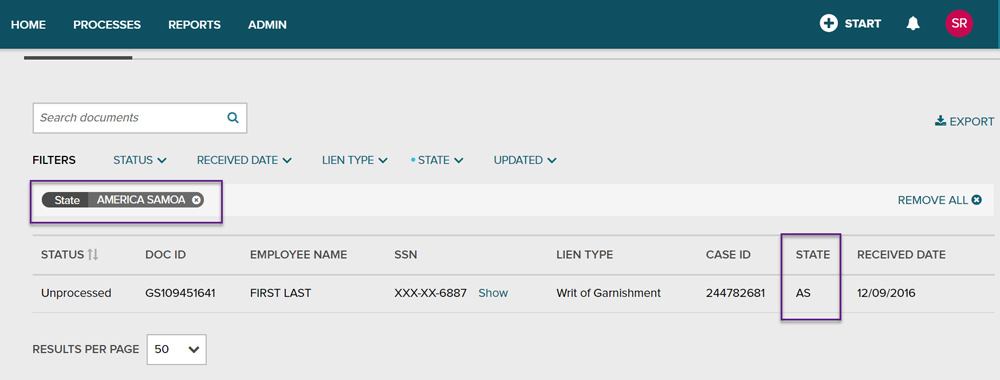
If you use our flash signature & notary options for your wage garnishment court-filed notifications, you can now approve your signature and notary for multiple states at one time if you choose to.
Now you can export up to 6,000 lines of details directly from the Process page. This is a nice little timesaver...no more going to Reports, searching for what you want, then exporting.
Here’s a shot of the export button you’ll see:
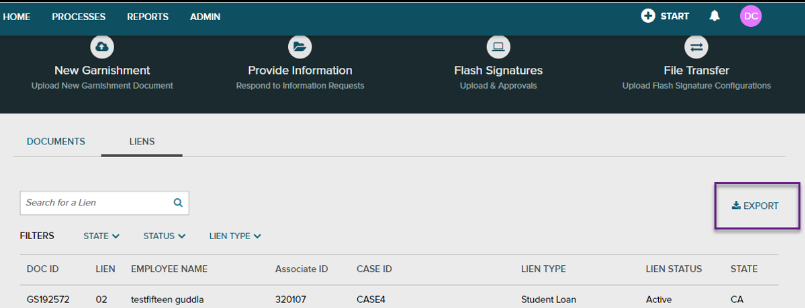
Here are the options you'll see after clicking the Export button:
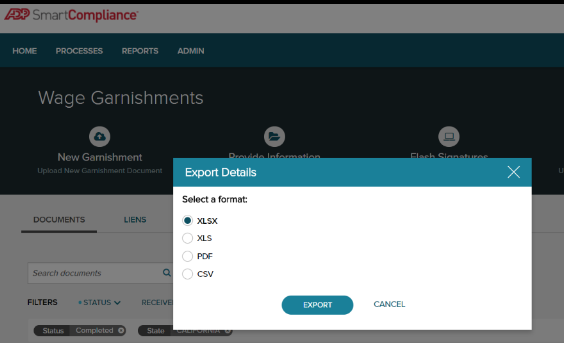
Now when you review your invoices in ADP SmartCompliance, connect directly to specific lien detail simply by clicking on the Lien ID. When you’re done, just click the X in the corner to close out the detail and get back to what you were working on. Here’s what you’ll see:
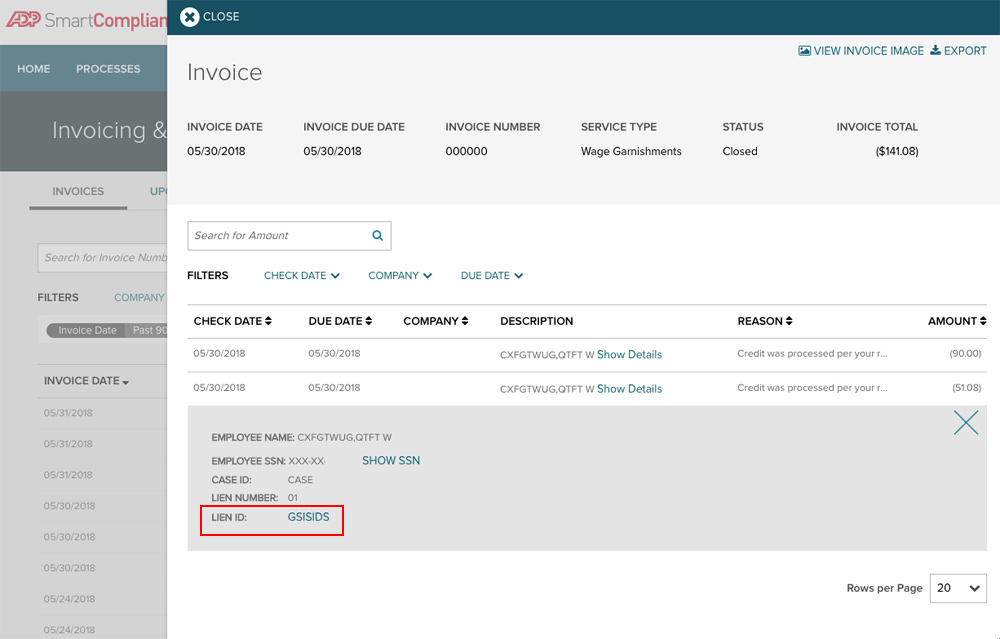
Bug Fixes - You can now close the Lien Detail view that would intermittently lock open previously.
A missing notification or pre-qualification (PQ) response file can be a REAL PROBLEM, which is why we created a new ADP SmartCompliance® automated notification to alert you when one of these files hasn’t been received.
With this release, we will start sending automated notifications for PQ and notification response files not received. Here’s a sample of what you’ll see:
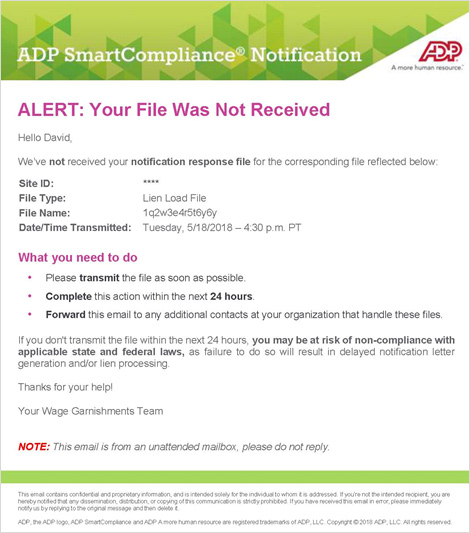
Don’t Forget - Be sure to update your preferences in ADP SmartCompliance. You can receive these via email, in your notification center or both.
If you haven’t used this feature yet, or it’s been a while since you’ve used it, jump back in and check out what we’ve improved—we think you’ll like the new interaction. Here’s what we added with this release:
There are some new search and sort options for you. Here’s a quick comparison:
Today you can:
After Feb 9th you'll be able to:
Here’s a quick look at the new filter and sort functionality. By the way, you can always dig into our NEW Job Aid to learn more.
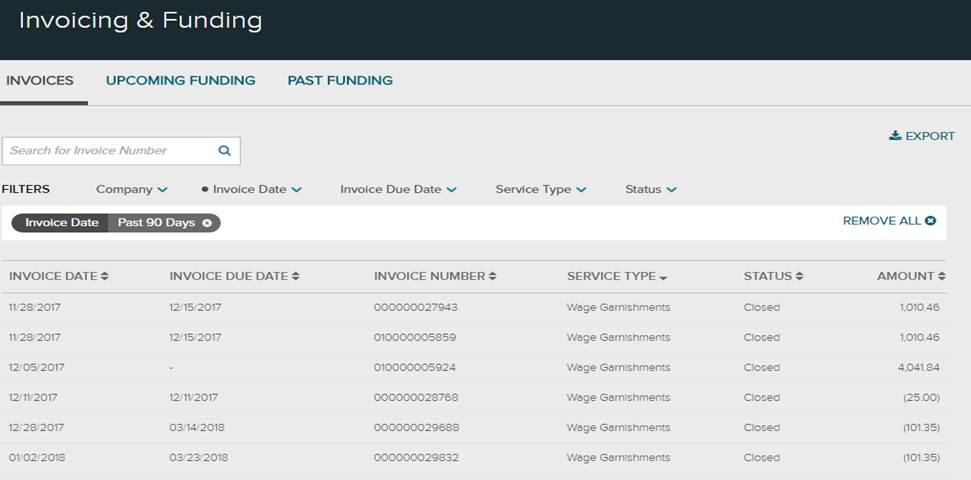
We’ve moved the Invoicing & Funding menu options — you’ll now find them under the Process menu. This change helps us lay a stronger foundation for bolder and easier-to-use features and tools that will be coming your way soon. Here’s a screenshot of what you see today and where it will be on after Feb 9:
Here’s where you go for your invoice activity today:
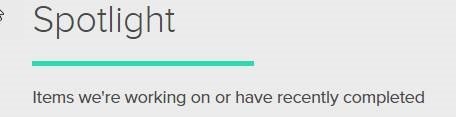
Here’s where you’ll find your invoicing and funding after Feb 9:
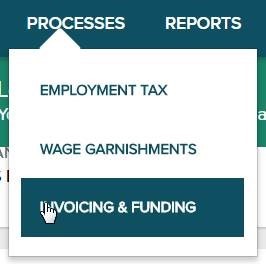
We’ve got a couple of new features that make is easier to find and create the reports you need.
Data Viewer Enhancements: you can now run and save reports without having to preview them.
We’re bringing your Refund Report to life! Today you get a static on-screen report. Well now you can filter, organize, sort and export the data any way you want. This can help you get the data you want more effectively. Here’s a Job Aid to help you get a hang of it.
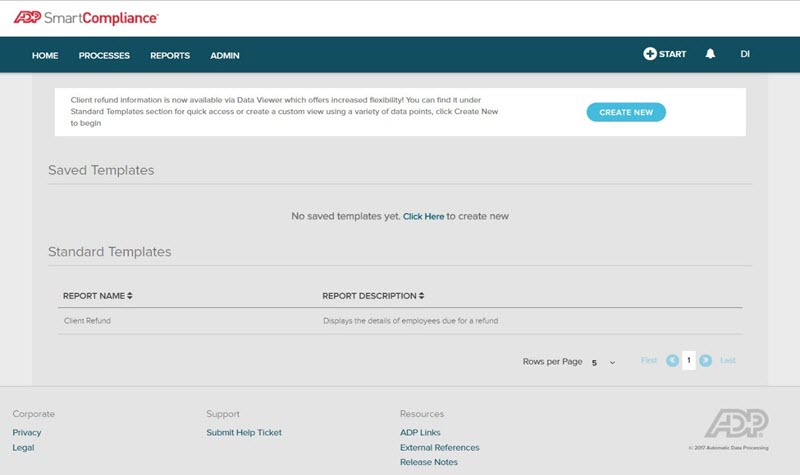
You can create custom reports with our drag and drop feature to add columns. You can also select add filters to sort the new columns based on your needs and click save. Once you save it, you can always access it again on your home screen as a saved template.
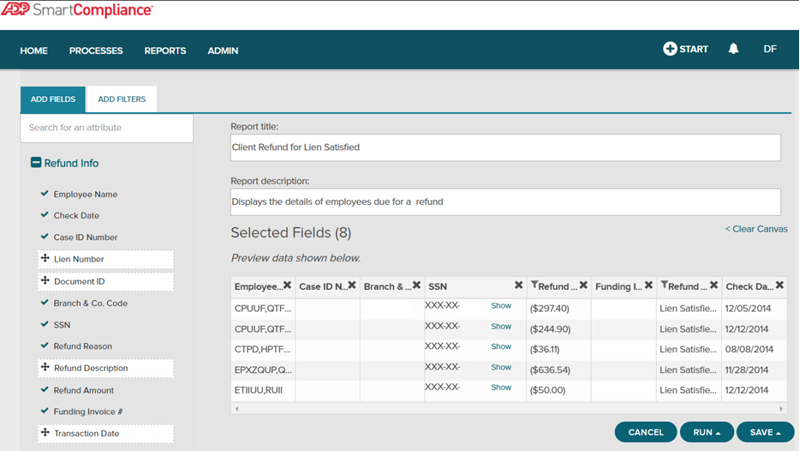
We’ve made some big changes to your Wage Garnishments experience on ADP SmartCompliance. Read about these changes below, and be sure to take a look at our short video.
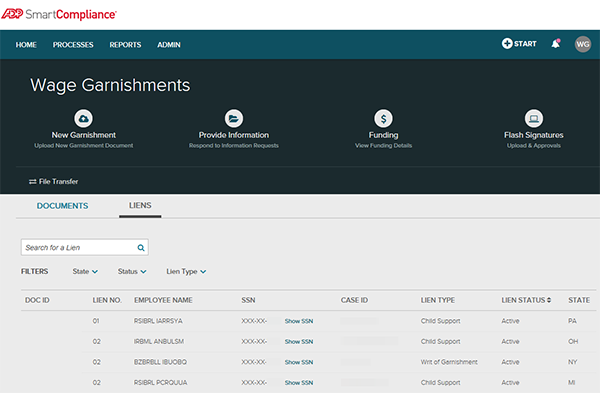
You’ve told us how frustrating it is to search for order details, sometimes going to multiple places and pulling various reports to find what you need. You also told us you want more transparency.
You said it, we did it! This new Liens View in ADP SmartCompliance® offers a comprehensive view of any of your employees' liens. This means that you get:
All on one screen! Just search using the screen to the right and see it on the screen below.
Take a quick look at page 13 of our updated Navigation Support Guide for more details!
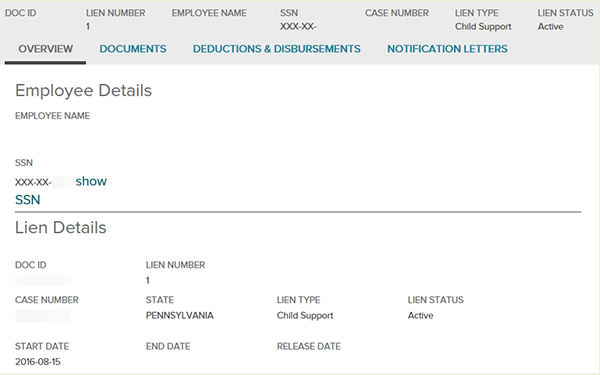
A tour will be availble for you when you log in to ADP SmartCompliance on April 3!
We’re rolling out the first phase of our Social Security Number (SSN) unmasking capabilities. With this release your ADP SmartCompliance administrator can give users the ability to unmask SSNs in the new Lien View screens. Over the next several months we’ll expand this functionality to the Funding Experience and a new Client Refund report…stay tuned for more on this as we work to expand this even further.
You may know it today as the Employee or Self-service Portal, and we’re improving a few things that we think will help make https://garnishments.adp.com a better experience for your employees:
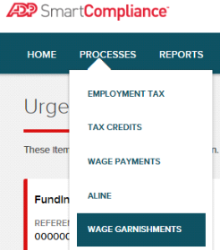
We’ve moved a few things you should know about. From the main menu bar, just go to Processes or Reports and then Wage Garnishments to see all of your features:
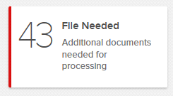
Full Service Only - To make sure you see what’s important first, your documentation requests will now show up on the ADP SmartCompliance Home page on the Urgent tile and then under the File Needed tile.
Full Service Only - Now when there are documents you need to review, you’ll get an email or a To Do item on the Home page, depending on your notification preference settings