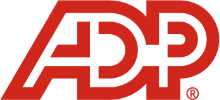Authorized Contacts are people that have permission to speak to ADP for product support. You can now manage your authorized contacts for Industry Solutions access in ADP Workforce Now. Users set up with the Standard Practitioner Profile can add a new contact, change a contact, replace a contact, or delete a contact. These updates are made in near-real time (some changes can take up to 4 hours).
Things to Know about Contact Changes
- Click View History to view an audit trail of changes.
- If a new or replacement contact is designated as the billing contact, the previous billing contact won't be contacted for billing as of the next cycle.
- If a new or replacement contact is designated as the primary contact, the previous primary contact becomes the secondary contact.
- If a new contact is added who is not already in Workforce Now, within a few minutes that person will receive an email to register and log in to Workforce Now.
- New contacts are automatically added to the Standard Practitioner profile with view/edit access to the People and Payroll functions in Workforce Now for the selected company codes. You may need to restrict their access: Setup > Security > Access Permissions.
- Users can only add/change contacts at or below their security level and cannot edit their own contact profile.
Adding a New Contact
- Go to Setup > Tools > Support > Client Contact Change.
- Click the Add New Contact tile.
- Select the radio button to indicate if the person is an employee or not. If yes, search for the employee. If no, enter the requested information.
- In Access Settings select:
- Yes to copy settings from an existing contact. Select the contact to copy from and click Submit.
- No to select settings manually. Select the Company Codes, Administrator Access, Product Access, and Contact Settings & Roles, then click Submit.
Result: The user has been added as an authorized contact and will receive a welcome email and user credentials.
Changing a Contact
- Go to Setup > Tools > Support > Client Contact Change.
- For the contact that needs changes, click the ellipses (3 dots) and select View/Edit.
- Make the necessary changes and click Submit.
***NOTE: The new user may go into the Standard Practitioner Profile. You may need to move the user to another practitioner profile or adjust their permissions as appropriate.
If you need assistance with security, please visit the Bridge or contact your ADP service team.
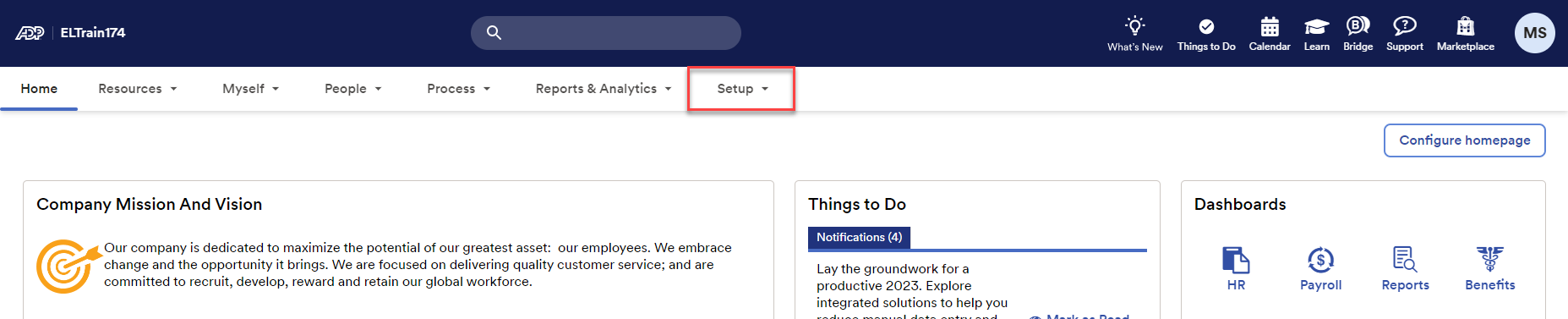
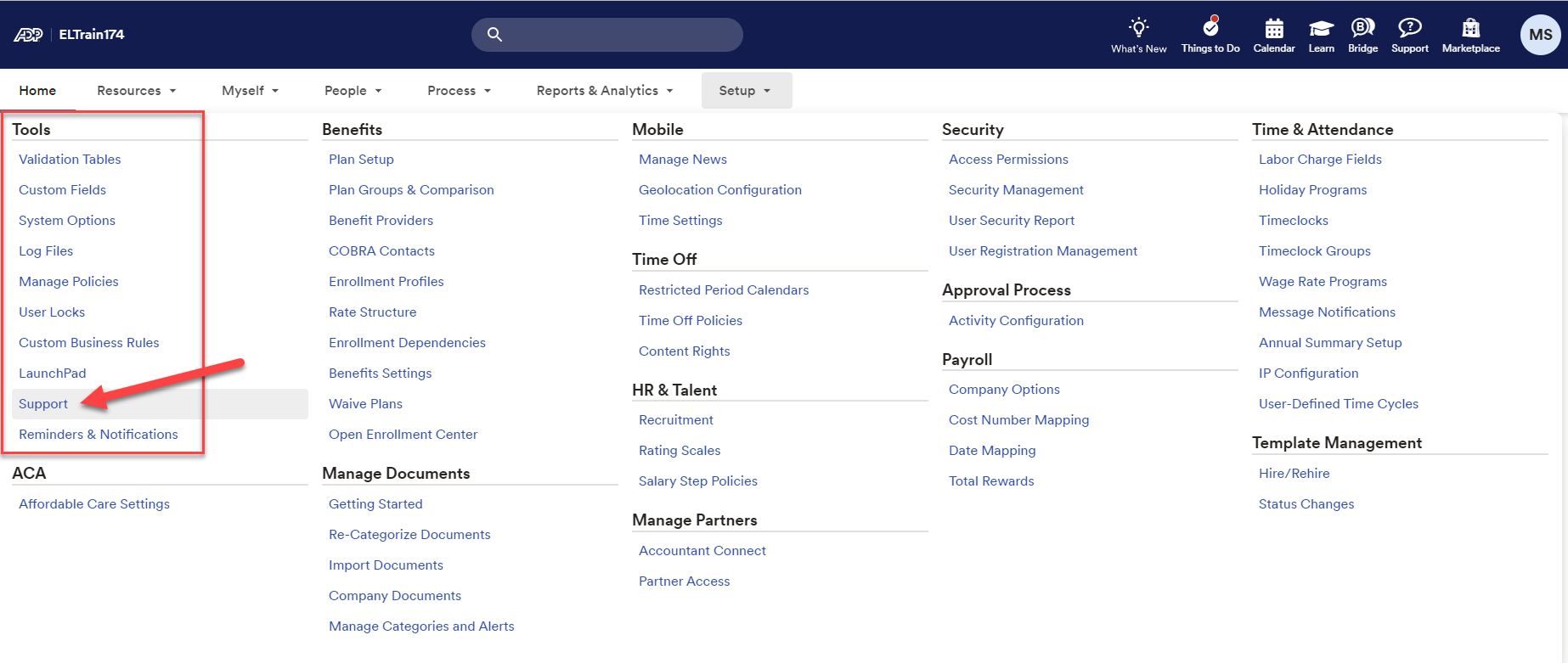
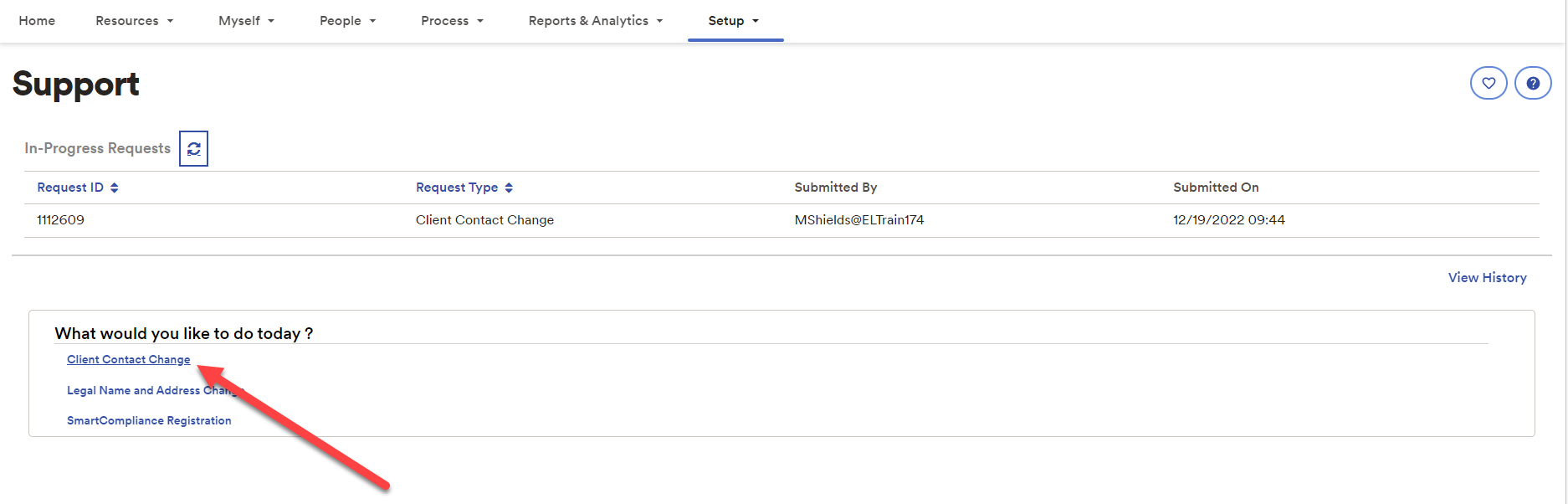
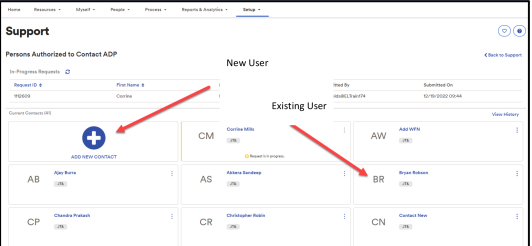
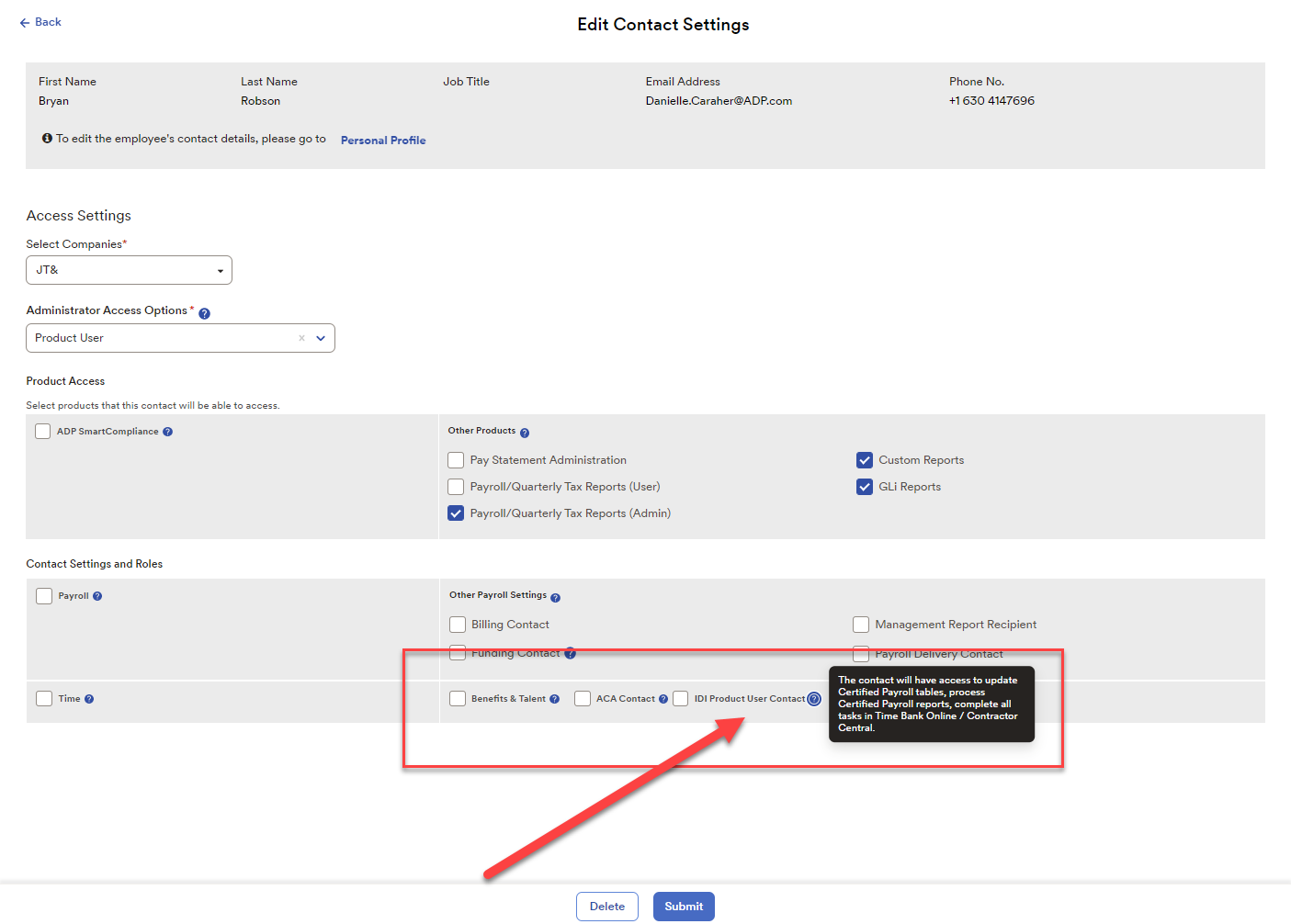
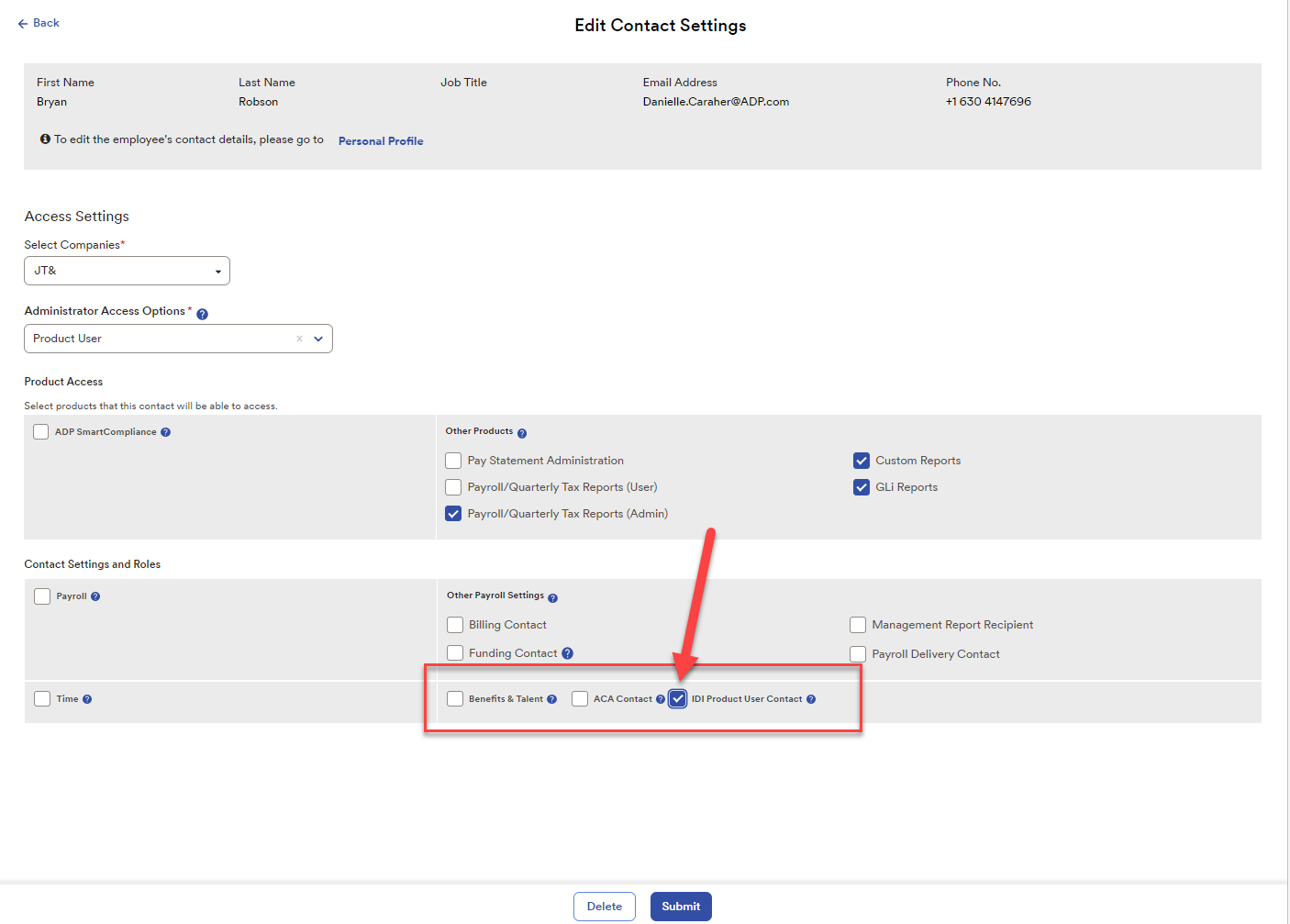
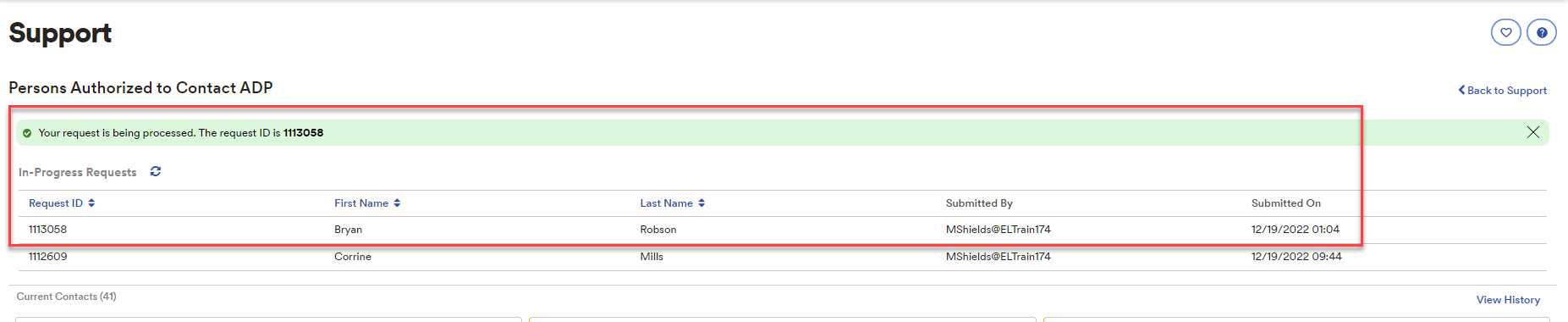
Add a new Industry Solutions user in WFN
Add an Industry Solutions profile to an existing WFN user